Scenario/Problem:
The list views or web parts might not show all the columns defined in a
list. When you’re viewing a list in either a web part on the home page
or in one of the list views of that list, you might want to see more
details about a list item. For example, a web part or a list view
showing a contact list item might show only the contact’s first and
last names, and you might want to see more details about the contact,
such as the address and phone number.
Solution:
When viewing in a list view or a web part, you can click on the title
of the list item to see its details. Alternatively, you can use the
View Item button in the Items ribbon or select View Item from the
item’s drop-down menu which, similarly to viewing a document’s
properties, you can open by clicking the three dots next to the item’s
title as shown in Figure 1.
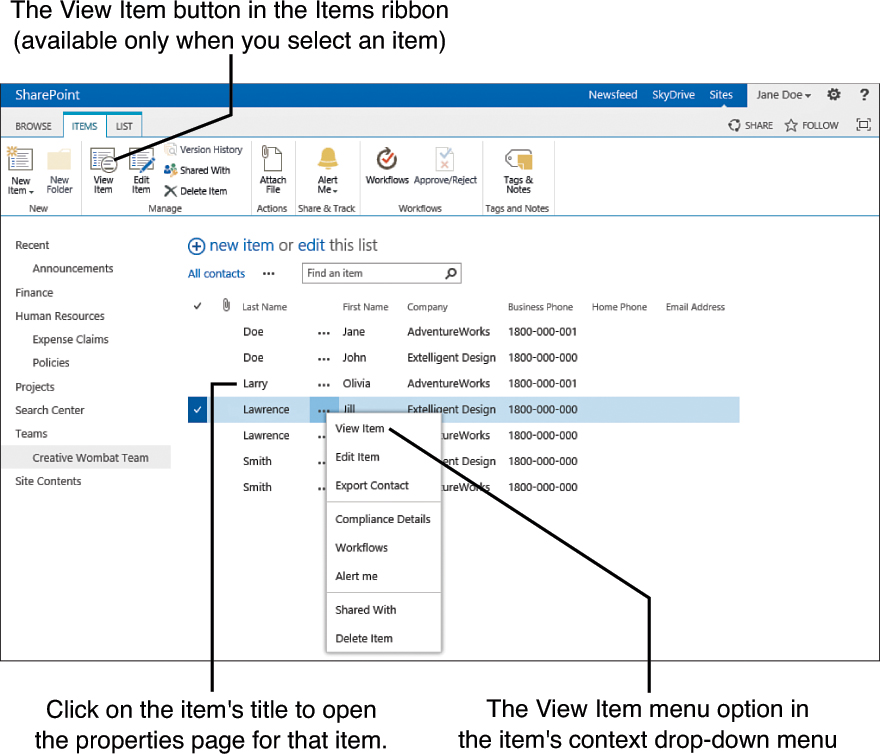
FIGURE 1 The drop-down menu for a list
item, showing actions that readers can perform, including View Item and
the Items ribbon.
Either method opens a properties page showing the metadata of the list item, with all of its properties.