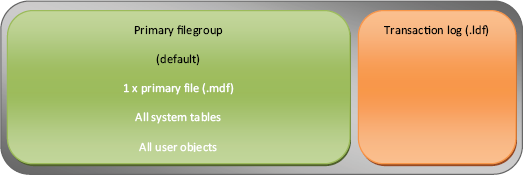2. Multiple data files
A
common discussion point on database file configuration is based on the
number of data files that should be created for a database. For
example, should a 100GB database contain a single file, four 25GB
files, or some other combination? In answering this question, we need
to consider both performance and manageability.
Performance
A
common performance-tuning recommendation is to create one file per CPU
core available to the database instance. For example, a SQL Server
instance with access to two quad-core CPUs should create eight database
files. While having multiple data files is certainly recommended for
the tempdb database, it isn't necessarily required for user databases.
The one file per CPU core suggestion is useful in avoiding allocation contention issues. Each database file holds an allocation bitmap used for allocating space
to objects within the file. The tempdb database, by its very nature, is
used for the creation of short-term objects used for various purposes.
Given tempdb is used by all databases within a SQL Server instance,
there's potentially a very large number of objects being allocated each
second; therefore, using multiple files enables contention on a single
allocation bitmap to be reduced, resulting in higher throughput.
It's
very rare for a user database to have allocation contention. Therefore,
splitting a database into multiple files is primarily done to enable
the use of filegroups and/or for
manageability reasons.
Manageability
Consider
a database configured with a single file stored on a 1TB disk partition
with the database file currently 900GB. A migration project requires
the database to be moved to a new server that has been allocated three
500GB drives. Obviously the 900GB file won't fit into any of the three
new drives. There are various ways of addressing this problem, but
avoiding it by using multiple smaller files is arguably the easiest.
In
a similar manner, multiple smaller files enable additional flexibility
in overcoming a number of other storage-related issues. For example, if
a disk drive is approaching capacity, it's much easier (and quicker) to
detach a database and move one or two smaller files than it is to move
a single large file.
Transaction log
As
we've covered earlier, transaction log files are written to in a
sequential manner. Although it's possible to create more than one
transaction log file per database, there's no benefit in doing so.
Some
DBAs create multiple transaction log files in a futile attempt at
increasing performance. Transaction log performance is obtained through
other strategies we've already covered, such as using dedicated disk
volumes, implementing faster disks, using a RAID 10 volume, and
ensuring the disk controller has sufficient write cache.
For
both transaction logs and data files, sizing the files correctly is
crucial in avoiding disk fragmentation and poor performance.
3. Sizing database files
One
of the major benefits of SQL Server is that it offers multiple features
that enable databases to continue running with very little
administrative effort, but such features often come with downsides. One
such feature, as shown in figure 2, is the Enable Autogrowth option, which enables a database file to automatically expand when full.
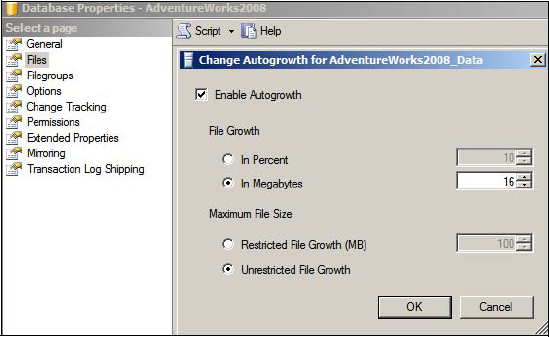
The
problem with the autogrowth feature is that every time the file grows,
all activity on the file is suspended until the growth operation is
complete. If enabled, instant initialization (covered shortly) reduces
the time required for such actions, but clearly the better alternative
is to initialize the database files with an appropriate size before the
database begins to be used. Doing so not only avoids autogrowth
operations but also reduces disk fragmentation.
Consider
a worst case scenario: a database is created with all of the default
settings. The file size and autogrowth properties will be inherited
from the model database, which by default has a 3MB data file set to
autogrow in 1MB increments and a 1MB log file with 10 percent
autogrowth increments. If the database is subjected to a heavy
workload, autogrowth increments will occur every time the file is
increased by 1MB, which could be many
times per second. Worse, the transaction log increases by 10 percent
per autogrowth; after many autogrowth operations, the transaction log
will be increasing by large amounts for each autogrowth, a problem
exacerbated by the fact that transaction logs can't use instant
initialization.
In
addition to appropriate presizing, part of a proactive database
maintenance routine should be regular inspections of space usage within
a database and transaction log. By observing growth patterns, the files
can be manually expanded by an appropriate size ahead of autogrowth
operations.
Despite
the negative aspects of autogrowth, it's useful in handling unexpected
surges in growth that can otherwise result in out-of-space errors and
subsequent downtime. The best use of this feature is for emergencies
only, and not as a replacement for adequate presizing and proactive
maintenance. Further, the autogrowth amounts should be set to
appropriate amounts; for example, setting a database to autogrow in 1MB
increments isn't appropriate for a database that grows by 10GB per day.
Given its unique nature, presizing database files is of particular importance for the tempdb database.
Tempdb
The
tempdb database, used for the temporary storage of various objects, is
unique in that it's re-created each time SQL Server starts. Unless
tempdb's file sizes are manually altered, the database will be
re-created with default (very small) file sizes each time SQL Server is
restarted. For databases that make heavy use of tempdb, this often
manifests itself as very sluggish performance for quite some time after
a SQL Server restart, with many autogrowth operations required before
an appropriate tempdb size is reached.
To
obtain the ideal starting size of tempdb files, pay attention to the
size of tempdb once the server has been up and running for enough time
to cover the full range of database usage scenarios, such as index
rebuilds, DBCC operations, and user activity. Ideally these
observations come from load simulation in volume-testing environments
before a server is commissioned for production. Bear in mind that any
given SQL Server instance has a single tempdb database shared by all
user databases, so use across all databases must be taken into account
during any load simulation.
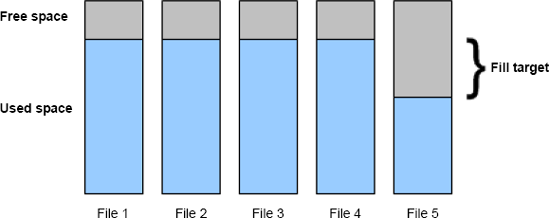
One other aspect you should consider when sizing database files, particularly when using multiple files, is SQL Server's proportional fill algorithm.
Proportional fill
When
a database filegroup (covered shortly) uses multiple data files, SQL
Server fills each file evenly using a technique called proportional fill, as shown in figure 3.
If
one file has significantly more free space than others, SQL Server will
use that file until the free space is roughly the same as the other
files. If using multiple database files in order to overcome allocation
contention, this is particularly important and care should be taken to
size each database file the same and grow each database file by the
same amount.
4. Instant initialization
In versions of SQL Server prior to 2005, files were zero padded
on creation and during manual or autogrowth operations. In SQL Server
2005 and above, the instant initialization feature avoids the need for
this process, resulting in faster database initialization, growth, and
restore operations.
Other
than reducing the impact of autogrowth operations, a particularly
beneficial aspect of instant initialization is in disaster-recovery
situations. Assuming a database is being restored as a new database,
the files must first be created before the data can be restored; for
recovering very large databases, creating and zero padding files can
take a significant amount of time, therefore increasing downtime. In
contrast, instant initialization avoids the zero pad process and
therefore reduces downtime, the benefits of which increase linearly
with the size of the database being restored.
The
instant initialization feature, available only for data files (not
transaction log files), requires the SQL Server service account to have
the Perform Volume Maintenance Tasks privilege. Local Admin accounts
automatically have this privilege, this isn't recommended from a least privilege perspective; therefore,
you have to manually grant the service account this permission to take
advantage of the instant initialization feature.
Earlier
in the section we explored the various reasons for using multiple data
files for a database. A common reason for doing so is to enable us to
use filegroups.