4. ConfigMgr Toolkit
The ConfigMgr Toolkit is available from Microsoft’s download center at http://www.microsoft.com/downloads/details.aspx?FamilyID=948e477e-fd3b-4a09-9015-141683c7ad5f&DisplayLang=en (or at www.microsoft.com/downloads, search for ConfigMgr Toolkit). It includes seven tools to help you manage and troubleshoot Configuration Manager 2007. Table 3 describes these tools.
Table 3. ConfigMgr Toolkit tools
| Tool | Description |
|---|
| Client Spy | Client Spy helps you troubleshoot client issues related to software distribution, inventory, and software metering. |
| Policy Spy | Policy Spy provides a policy view that helps you review and troubleshoot ConfigMgr client policies. |
| Trace32 | Trace32,gives you the ability to view and monitor the log files created and updated by ConfigMgr servers and clients. |
| Security Configuration Wizard Template (SCW) | The SCW is an attack surface reduction tool for Windows Server 2003 SP
1 and 2. SCW determines the minimum functionality for a server’s
role(s) and disables any functionality not required. |
| DCM Model Verification | This tool validates and tests configuration items and baselines authored externally from the ConfigMgr console. |
| DCM Digest Conversion | This tool converts existing SMS 2003 DCM Solution templates to DCM 2007 configuration items. |
| DCM Substitution Variables | Used to author configuration items that use chained setting and object discovery. |
In
troubleshooting ConfigMgr, Trace32 (also known as SMS Trace) will be
your best friend. You may be used to reading log files using Windows
Notepad or another log reader such as Tail. For ConfigMgr, nothing
beats Trace32. In addition to being customized to read ConfigMgr logs,
it allows you to view those logs in real time, meaning as ConfigMgr writes
new data to the log, the data will appear in Trace32. You can open log
files using Trace32 on both local and remote systems. Figure 1 shows Trace32 viewing the execmgr.log log file.
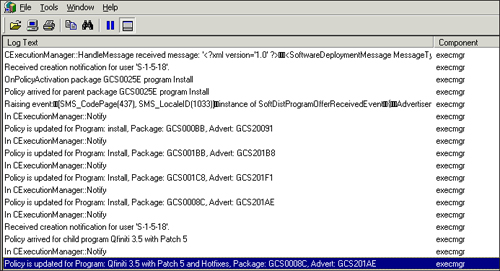
If
you have viewed sitecomp.log using Notepad, you will see a significant
difference in human readability with Trace32. Trace32 is configured to
automatically parse date/time stamps as well as format the data to make
it easier for the administrator to view. By default, Trace32 highlights
keywords such as Error and Warning. You can also define additional keywords to highlight. Figure 2 shows the Filter feature.
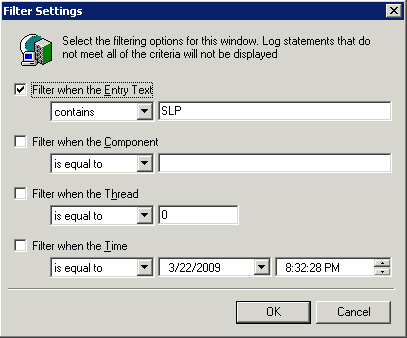
Filter
(from the Tools option) allows you to customize the view to see only
specific words or phrases, and even a specific date/time. You can also
open multiple log files in one view, which may help you see the bigger
picture when troubleshooting.
Also
from the Tools option, you will find Error Lookup. Error Lookup prompts
you to enter a Windows error message, and it displays the description
for that error. As an example, entering error number 32 displays “The
process cannot access the file because it is being used by another
process.” Spend some time with Trace32 and the reference documentation
located in ConfigMgr Toolkit help.
Clispy,
the SMS Advanced Client Troubleshooting Tool and part of the Toolkit,
is another great tool for troubleshooting client issues. Clispy allows
you to view the following for both the current computer and remote
computers:
Software distribution execution requests.
Software distribution history. (Quickly see success or failure for software distribution.)
Software
distribution cache information. (Monitor items currently in a download
state, items in the local ConfigMgr cache, and cache size.)
Software distribution pending executions.
Use Policy Spy to view ConfigMgr client policy on either a local or a remote computer. As shown in Figure 3, you can view machine policy as well as user policy.
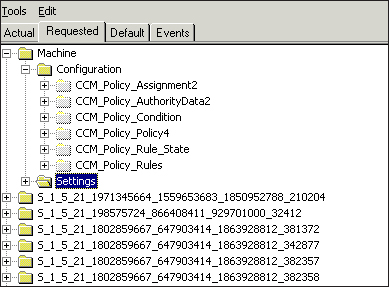
Policy
Spy allows you to view the complete policy, as downloaded from the
client’s management point. It also allows you to delete policy
instances as well as reset policy (which basically removes all
nondefault client policy and then queries the management point for all
assigned policies). Check the ConfigMgr Toolkit documentation for more
information.
General Troubleshooting Information
Many
techs will uninstall and reinstall the ConfigMgr client at the first
sign of trouble. It is really best to avoid this process, because it is
often more time consuming and does not always solve the problem.
Software Updates is a great example. Just because patches are failing
to install does not mean that the client is corrupt—it could be that
the Automatic Updates agent is not working properly. Before
uninstalling the client, perform some basic tests
to determine what is working, if anything. Here are several basic
functionality tests to try, which may help you narrow the scope of the
problem at hand.
Try to install software—
This is easiest if you are using Run Advertised Programs, because you
can simply launch a test installation to see if it works. By performing
this test, you can confirm that the client is talking to its management
point and is able to obtain content as well as install software.
Try the same task on another computer in the same locale—
It is very important to see if the reported issue is isolated to one
computer. One of the easiest ways to confirm this is to verify whether
the problem exists on a different computer. Be sure to test using the
same environment (same operating system, same IP subnet, even the same
logged-on user if possible).
Check to see if other components are working—
Hardware and software inventory, as well as Discovery Data Manager
(Heartbeat Discovery), are components that hardly encounter issues. Use
the Configuration Manager control panel applet to launch one (or all)
of these actions, and monitor InventoryAgent.log to verify success.
Rediscover the client—
From the Configuration Manager control panel applet, on the Advanced
tab, click the Discover button to rediscover the client to its assigned
site. If the client successfully assigns to a site, it successfully
queried Active Directory (or its SLP) and is in a valid set of site
boundaries.
Spend some
time troubleshooting clients, and read the client logs carefully. The
logs are very detailed, and usually help you determine the root cause
of the problem.