You can use Windows Live
Contacts to store the names and e-mail addresses of people with whom you
frequently correspond. You do that by creating a new contact, which is
an item called a card that stores data about a person or company.
Each card can store a
wide variety of information. For example, you can store a person's name,
company name, phone numbers, e-mail address and instant messaging data,
street address, notes, and much more.
When you choose a name
from Windows Live Contacts while composing a message, Windows Live Mail
automatically adds the contact's e-mail address. This is faster and more
accurate than typing the address by hand.
Add Someone to Your Contacts
1 Click Contacts ( ).
).
NOTE
You can also open Windows Live Contacts by pressing  .
.
The Windows Live Contacts window appears.
2 Click New.
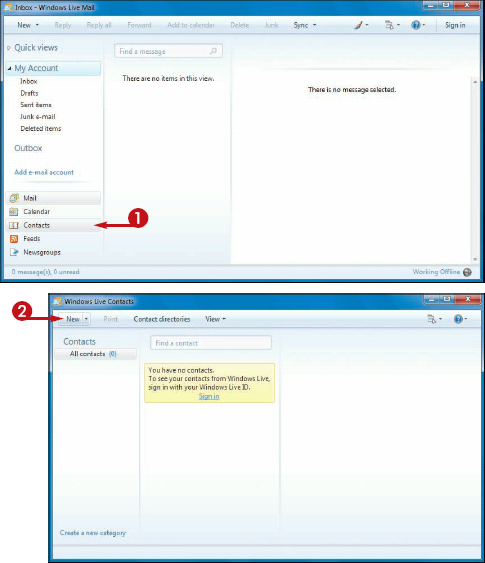
The Add a Contact dialog box appears.

3 Type the person's first name.
4 Type the person's last name.
5 Type the person's e-mail address.
NOTE
You can use the other
tabs in the Add a Contact dialog box to store more information about the
contact, including home and business addresses and phone numbers,
spouse name, birthday, and more.
6 Click Add contact.
• Windows Live Contacts adds the person to the Contacts list.
How do I edit a person's contact data?
In the Windows Live Contacts window, click the person you want to work with and then click Edit in the toolbar. (You can also double-click the person's name or click any of the Add contact info links that appear in the contact data section.) Use the Edit Contact dialog box to make your changes, and then click Save.
How do I delete someone from my Contacts?
In the Windows Live Contacts window, click the person you want to work with and then click Delete in the toolbar. When Windows Live Contacts asks you to confirm the deletion, click OK.