If you do adopt a Windows Mobile smartphone, you'll
find that it's easy to integrate with Windows 7, as well as some other
Microsoft software, including Microsoft Office. Windows 7, unlike
previous versions of Windows, is Windows Mobile aware, so when you plug
in a Windows Mobile device for the first time, the OS will install
drivers and then trigger the downloading and installation of a Windows 7
feature called Windows Mobile Device Center (see Figure 1). This application controls synchronization between your smartphone and Windows 7.
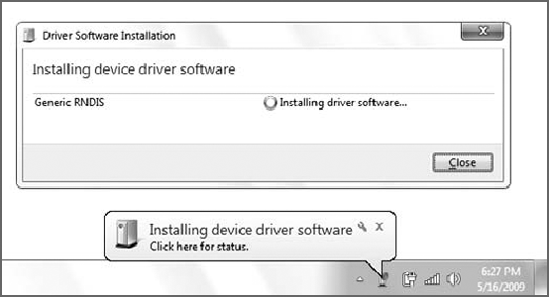
NOTE
Windows Mobile Device Center is also compatible
with Windows Vista and comes in different 32-bit and 64-bit (x64)
versions. Those with Windows XP will need to use the older (and, in the
Windows Mobile world, reviled) ActiveSync software to manage
PC-to-device synchronization. Windows Mobile Device Center works with
devices dating all the way back to Windows Mobile 2003.
After you've installed Windows Mobile Device Center, the application will appear, as shown in Figure 2.
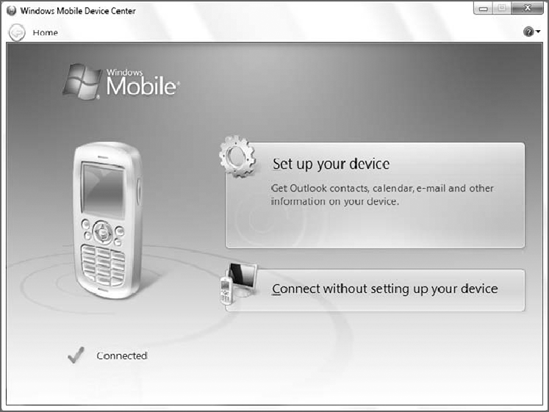
At this point, Windows Mobile Device Center will
prompt you to establish a partnership between the smartphone and your
PC. As shown in Figure 3,
the application allows syncing between Microsoft Outlook-based
contacts, calendar, e-mail, and tasks, as well as Mobile Favorites
(between IE on your PC and IE on the device) and files.
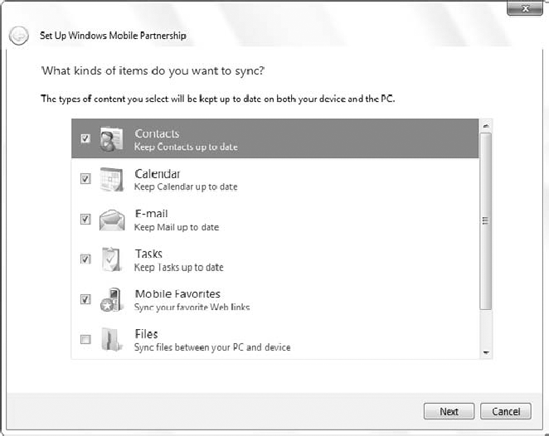
NOTE
You must use Microsoft Outlook 2003, 2007, or
2010 to sync e-mail, contacts, tasks, and notes from your PC to a
Windows Mobile device using Windows Mobile Device Center. If you don't
have Microsoft Outlook, you can utilize Microsoft's free My Phone
service, in tandem with your device to
manage these items. You can sync Mobile Favorites and files regardless
of whether you have Outlook.
In the next step, you're asked to name your device
and can optionally create a shortcut to Windows Mobile Device Center on
your PC. When this is done, Windows Mobile Device Center will sync
information between the PC and the device, as shown in Figure 4.
NOTE
You can create a partnership between your
smartphone and up to two PCs. To end a partnership, unplug the
smartphone from the PC, run Windows Mobile Device Center, and choose
Mobile Device Settings => End a partnership.
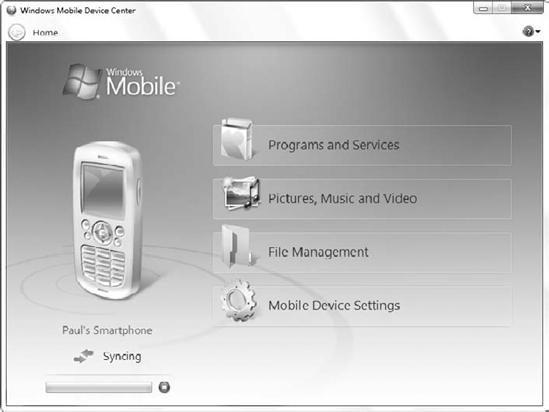
|
You can manually trigger a sync at any time by clicking the small green sync icon in Windows Mobile Device Center.
|
|