4. Connecting Alternate Clients
Windows Vista and Windows 7 business-class clients provide the
best experience when running on a Windows Small Business Server 2011
network, especially Windows 7. Windows XP Professional can also be
joined to the SBS network automatically using the
http://connect wizard, but you should be aware
that Windows XP is now on extended support and this will limit the
availability of updates to only critical updates. Computers running
Windows 2000 Professional, Mac OS/X, or even Linux can
also connect to your SBS network. They won’t have all the
functionality of Windows 7 or Windows Vista, but they can be managed
and used.
Connecting computers that don’t meet the minimum
requirements for using the Connect Computer Wizard is possible, but doing so
requires you to manually configure and add the computers to the SBS
domain and then manually assign users to the computer.
4.1. Manually Connecting Clients
To connect Windows 2000 or non-Windows clients to an SBS
network, you need to manually join the domain and set the
permissions and properties of the client. In the case of Windows 2000, we strongly
recommend that you upgrade the computer to a newer version of
Windows, at least Windows XP Professional SP3, or replace it
entirely. Windows 2000 is no longer supported or available and
will not receive even critical updates.
The process of connecting a nonsupported client to an SBS
network varies depending on the operating system involved, but for Windows 2000
Professional, you need to manually join the domain and then
configure accounts on the computer by following these
steps:
Log on to the Windows 2000 client with a local
administrative account.
Open System Properties by right-clicking My Computer and
selecting Properties.
Click the Network Identification tab, and then click
Properties to open the Identification Changes page shown in
Figure 14.
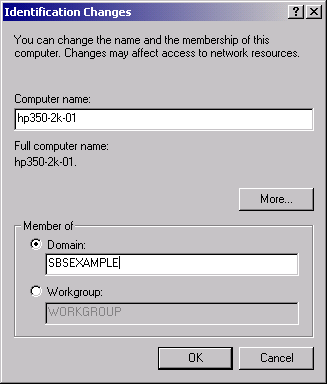
Type the SBS domain name into the Domain field, and
click OK.
In the Domain Username And Password dialog box, provide
the user name and password of an SBS Network Administrator
account and click OK.
Click OK three more times to acknowledge the welcome
message and the reboot warning, and to close the System
Properties dialog box. Click Yes to reboot the Windows 2000 computer.
When the computer restarts, log on to the computer with
an SBS account to ensure that everything went as
expected.
Older and non-Windows clients, with the exception of Windows
2000 Server, are not accessible from Remote Web Access because
they don’t support Remote Desktop.
4.2. Connecting Mac OS X Clients
Mac OS/X clients can function reasonably well on an
SBS network. Mac OS/X 10.4 and later versions can connect
correctly to an SBS 2011 network, and versions 10.2 and 10.3 can
be made to connect, though you should upgrade your version of OS/X
to 10.4 or later if at all possible.
Microsoft Office 2004 and newer versions work well with
Microsoft Office documents from Windows clients, and the Mail
client component of Office for Mac also works well with Microsoft Exchange. Plus
the Outlook Web App that is part of Windows Small Business Server
2011 works well with Safari or Firefox on a Mac.
To connect to a Windows file share, follow these
steps:
Configure the computer to obtain its IP address using
DHCP, if it doesn’t already do so.
Select Connect To Server from the Go menu of
Finder.
In the Connect To Server window, browse to the computer
or type the address of the Windows file share, using one of
the following formats:
smb://
fullyqualifieddomainname/sharename
smb://
domain.name;servername/sharename
For example, to connect to the Data share on the
hp160-sbs-srv computer, type in
smb://hp160-sbs-srv.example.local/Data
In the SMB/CIFS FilesystemAuthentication dialog box,
verify the domain name, type in a Windows user name and
password, and click OK.
4.3. Using Remote Desktop
The current version of the Remote Desktop Connection Client for Mac is 2.1,
which is available as a free download from the Microsoft website
at http://www.microsoft.com/mac/remote-desktop-client.
This version supports multiple connections to Windows computers, including Windows 7 and Windows Server
2008 R2. Network Level Authentication and printing from
Windows applications to Mac-connected printers are supported. But
RemoteApps and RD Gateway are not, unfortunately.