2. Enabling and Disabling GPO Links
To check or change the status of a GPO link, follow these
steps:
Select Group Policy Management from the Administrative
Tools menu.
In the console tree, navigate to the Group Policy Objects
under your domain name and select the GPO.
On the Scope tab, links are listed and the status of the
link is shown under Link Enabled. To change the status,
right-click the link and select Link Enabled from the shortcut
menu, as shown in Figure 2.
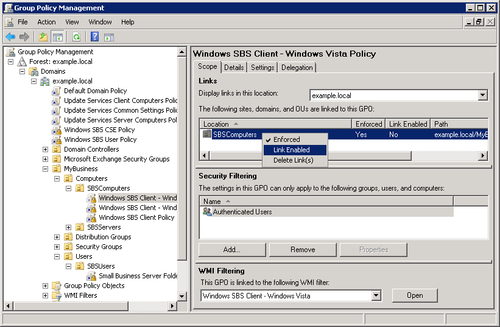
3. Disabling a Branch of a GPO
If a GPO has an entire node under User Configuration or Computer
Configuration that’s not configured, disable the node to avoid
processing those settings. This speeds startup and logon for all
users subject to that GPO. To disable a node, open the Group Policy
Management Console and follow these steps:
In the console tree, expand Group Policy Objects.
Right-click the GPO that contains the User or Computer
settings you want to disable, point to GPO Status, and then
choose one of the following options shown in Figure 4:
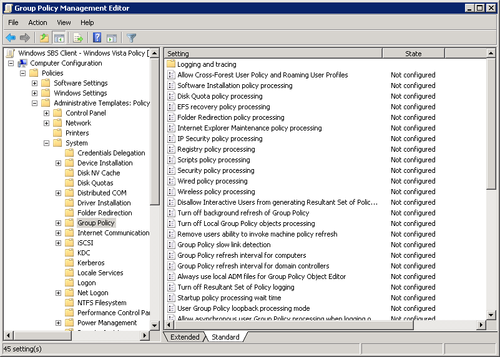
A check mark next to User Configuration Settings Disabled or
Computer Configuration Settings Disabled indicates that the option
is currently selected.