1.2. Connecting to Windows Storage Server 2008 R2
Essentials
You must run the Windows Storage Server 2008 R2 Essentials
Connector on each client computer that will use WSSE for backup. This connector configures the
client computer backup settings and also installs a Launchpad
application on the client computer. To connect your computer to
the WSSE server, follow these steps (all on the client
computer):
Open Internet Explorer, and navigate to
http://<WSSEServerName>/Connect, as
shown in Figure 9.
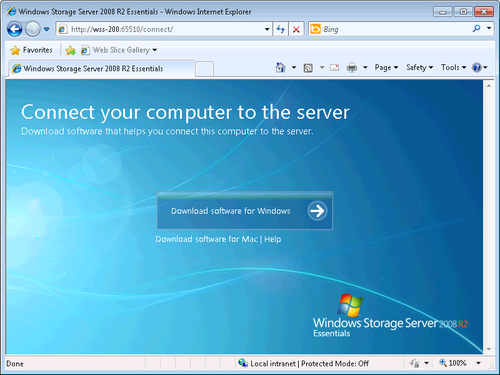
Click Download Software For Windows and then click Run
in the File Download – Security Warning dialog box shown in
Figure 10.
Acknowledge the User Account Control (UAC) warning by clicking
Yes.
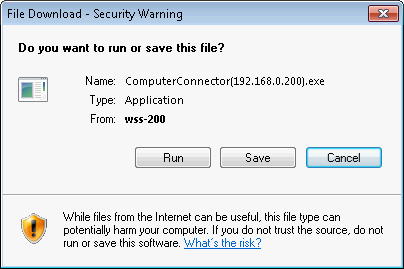
Click Next on each of the first two pages of the Connect
A Computer To The Server Wizard.
On the Log On To Your Windows Storage Server 2008 R2
page, shown in Figure 11, enter
the password for the WSSE server.
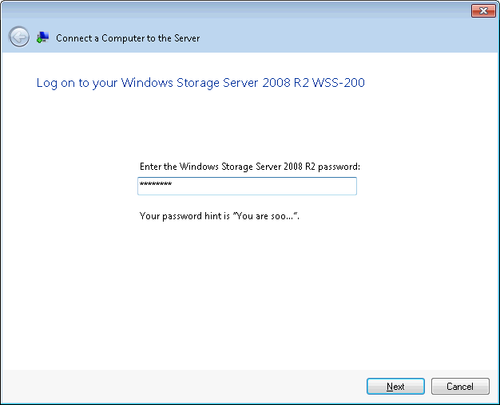
Note:
The exact steps in this sequence might vary if you
don’t have all the prerequisites for connecting to the Windows Storage Server 2008
R2 server, including the Microsoft .NET Framework
4.0.
Click Next to open the Review And Modify The Description
Of This Computer If Needed page. Enter a description for the
computer that you’re joining to the WSSE server.
Click Next to open the Do You Want To Automatically Wake
Up This Computer To Back It Up? page, shown in Figure 12, and
choose whether you want to automatically wake up the computer
to run backups or not. We strongly recommend that you
enable this feature to ensure that computers are regularly
backed up.
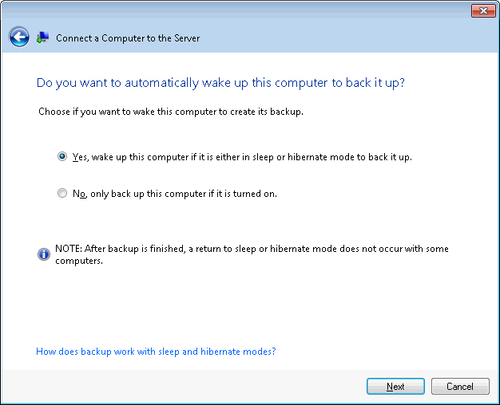
Click Next to open the Do You Want To Participate In The
Windows Customer Experience Improvement Program? page and make
a selection.
Click Next to begin downloading the software to your
computer and configuring it.
When the client computer has finished connecting and configuring, you’ll see the This
Computer Is Now Connected To The Server page, shown in Figure 13.

Clear the Open The Dashboard To Administer Your Server
check box, and click Finish to close the wizard.
1.3. The Windows Storage Server 2008 R2 Essentials
Launchpad
After your computer is connected to the WSSE server, you’ll also have a new application
added to your desktop, the Launchpad shown in Figure 14. This application gives you quick
access to your backups for this computer, as well as any Shared
Folders that have been provisioned for the SBS network. The Remote
Web Access link, however, will attempt to connect to the WSSE
version of Remote Web Access, which should not be configured when
you’re running WSSE in an SBS environment.
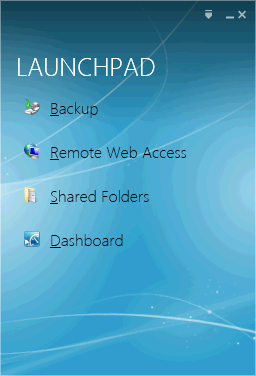
You can click Backup on the Launchpad to bring up the Backup
Properties dialog box shown in Figure 15. From here,
you can view previous backups, start a new backup, or change the
Power Management settings.
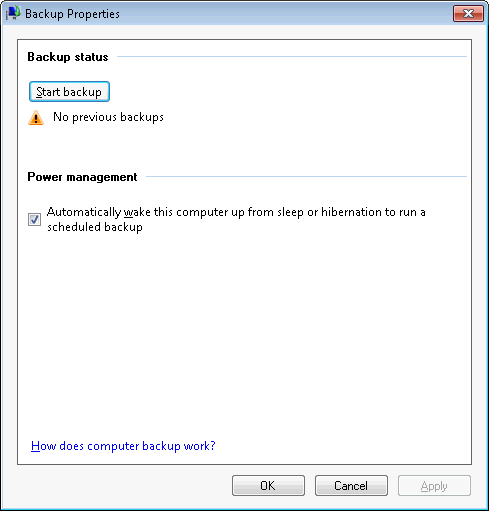
From the Launchpad, you can also connect to the Dashboard
for the WSSE server. Click Dashboard on the Launchpad to open the
Dashboard window shown in Figure 16.

From the Dashboard, you can configure your Windows Storage
Server 2008 R2 Essentials server without having to have a
keyboard, mouse, or monitor connected to it. The best place for
this server is locked away in the server room or closet, or
wherever you have your servers.