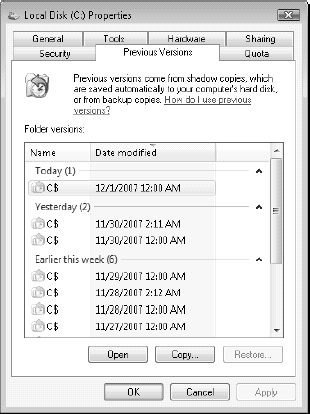Vista offers support for data protection at three levels:
Level 1 relates to minor data losses, for example, losing a single document or image on a PC.
Level 2 relates to more comprehensive losses, but once again, losses focused on data and documents.
Level 3 relates to major losses such as the loss of an entire system and its recovery.
The protection discussed in Level 1, Volume
Shadow Copy, is available to three editions of Vista: Business,
Enterprise, and Ultimate, and is an integral part of the operating
system. The protection in Level 2 relies on the standard backup and
restore tool contained within most editions of Windows Vista, Automatic
Backup. Note that Automatic Backup is not included in the Starter
Edition. The protection in Level 3 relies on Vista's Complete PC Backup
tool which is also only available in the Business, Enterprise, or
Ultimate editions of Vista.
1. Level 1: Dealing with minor data loss
The beauty of Level 1 protection within Vista is
that it is focused on self-service and rarely involves the help desk
after Vista users have learned how the feature works. With the release
of Windows Server 2003, Microsoft introduced a new technology called the
Volume Shadow Copy Service (VSS). Shadow copies or disk snapshots,
as they are commonly referred to, are one of the major reasons why
people implement shared storage. Shared storage systems — storage area
networks (SAN) or network-attached storage (NAS) — include built-in
technologies that support the capability of maintaining multiple
concurrent copies of data. Among other things, these copies are used for
backups (backing up a copy is much simpler than backing up live data
because all files are closed) and restores (through special interfaces,
users can even restore their own files). But the construction of these
features is a complex task. Manufacturers have to basically design
systems that will tell a running application to freeze all requests for
data input and output for the time it takes to create the snapshot. This
was a costly undertaking at best. Even worse, because most
organizations implement heterogeneous solutions, they don't necessarily
use the same drivers for backups as for undeletes. This is often a cause
of instability.
By building snapshots into Windows, Microsoft
has provided both VSS engines for its own applications (Exchange, Active
Directory, and SQL Server) and a single standard set of APIs for
application developers to write their own VSS engines, taking the onus
away from the shared storage hardware manufacturer. In addition, VSS
virtually eliminates the impact of data usage on backups and allows
organizations to make data available in different formats for
development and stress-testing purposes.
But, what's most impressive with VSS is what it
can do for users. VSS automatically takes a snapshot of the files
located in any shared folder where the service has been enabled. These
snapshots include an image of the folder's contents at a given point in
time. Depending on the space that you make available (each VSS snapshot
is 100MB in size), you can have up to 64 different snapshots of a disk
volume in Windows Server 2003 and much more in 2008. Because Microsoft
has also made a client component of VSS — the Previous Versions client —
available along with the VSS, users can have access to these snapshots.
After it is implemented, users can recover almost any lost file by
themselves, at the privacy of their own desk, without having to bother
anyone and without the embarrassment of having to tell someone they've
lost a file once again. The shadow copy service is designed to assist in
the process of recovering previous versions of files without having to
resort to backups. In this way, VSS is like an "undelete" utility.
In Windows Vista, VSS is on by default and takes
snapshots of the entire contents of a disk on a regular basis. In
addition, the snapshots have been reduced in size because only
incremental changes are captured. Therefore, all data is protected while
there is free space on a disk.
In Vista, the maximum size allocated to VSS is
set to a value of 30 percent of free space or 15 percent of the overall
size of the volume — whichever is less. This maximum size is static. It
will not change when more or less free space is available, nor will it
change after the size of the volume has been adjusted. However, you
actually can manually adjust the size of this storage area by using the
VSSAdmin tool from an elevated command prompt. For example, the command
to increase the maximum storage size to 15GB on drive C: would be:
VSSAdmin Resize ShadowStorage /For=C: /On=C: /MaxSize=15GB
Use this command with care since in most cases, the default settings are appropriate.
To access VSS snapshots, you must use the
Previous Versions tab on the Properties sheet of either a local disk, a
local file folder, or a local file (see Figure 1).
The Previous Versions client is installed by default in Vista and
Windows Server 2008. However in XP and Windows Server 2003, you must
deploy the Previous Versions client since it is not included in these
operating systems. When you use the Previous Versions client, three
options are available:
Open: You can view the contents of the disk, folder, or file at the time of the snapshot.
Copy: You can create a copy of the disk, folder, or file from the time of the snapshot.
Restore: You can restore the copy of the disk, folder, or file to an alternate or the same location.
Users can access help information from directly
within the Properties page by clicking on the How do I use previous
versions? When users restore older versions of their documents, they
must be careful to not overwrite the actual version unless of course,
that is their goal.
This feature is a boon to you as system
administrator because it cuts down your workload. All you really need to
do is ensure that users are familiar with the Previous Versions tab in
the Properties sheet of the items they create. Then, you may never have
to address a lost document ever again.
NOTE
Because Previous Versions is available on
the desktop, users will come to expect it on all file shares as well.
Even Windows SharePoint Services now boasts a VSS-like previous versions
feature. However, VSS is not turned on by default on servers. You need
to explicitly enable this feature to make it available. VSS is a
function of the disk volume. Use the volume's Properties sheet and go to
the Shadow Copies tab to turn it on. You should turn it on for any disk
volume that hosts file shares that contain user data.