Before using newsgroups, you have to set up a
news account in Windows Live Mail. Windows Live Mail actually comes
with a newsgroup already set up, called Microsoft Communities, but it
only has groups that pertain to Microsoft products, so you can write in
for support on Windows 7, Office, and any other products. For real
newsgroup reading, you have to configure a regular newsgroup account.
Before you can configure your news account, you need to obtain a news
server address, which should look something like news.domainname.com or possibly nntp.serviceprovider.com.
Your company might also have a news server
account with a commercial provider. You can configure multiple server
accounts in Windows Live Mail, just as you can set up multiple email
accounts.
As mentioned earlier, a news server provides you
with news feeds from other news servers. Which feeds are available to
you depends on decisions made by your server’s administrator. For
example, some news servers restrict feeds for all alt. (alternative) newsgroups because some of them contain highly objectionable material.
To set up your account in Windows Live Mail, follow these steps:
1. | Open
Windows Live Mail, and click Newsgroups in the sidebar. Note the
presence of the Microsoft Communities account already configured.
|
2. | Click Add Newsgroup Account in the sidebar to open the wizard.
|
3. | Follow
the instructions in the wizard for inputting your display name and
email address (the wizard might provide this information for you).
|
4. | Type the name of your news (NNTP) server. If you don’t know the NNTP server name, contact your ISP or check its web page.
|
5. | (Optional)
You might have to log on to your news server with a password. If your
ISP says you do, click that option in the box before clicking Next.
You’ll be prompted to enter your username and password.
|
6. | Click Finish. This finalizes your setup.
|
Tip
Although new newsgroups
are created daily, the list that has been downloaded to your computer is
static and doesn’t show new groups. The next time you click a newsgroup
server in the left pane, you’ll probably see a dialog box telling you
that new groups have been added since your last session, giving you the
option of updating your list. To make sure you have a current list,
right-click on a newsgroup server name in the left pane and choose Reset
List. |
Downloading the Newsgroup List
After you have set up the news account, Windows
Live Mail’s next step is to download a list of newsgroups from the
server. This is part of the “subscription” process. First, though,
Microsoft asks whether it should search for Microsoft’s proprietary
Communities technology that helps newsgroups work better. Doing this is
your choice, but be aware that it doesn’t harm anything to search. When
the list is finished downloading, it will look like Figure 1. (I sorted this list to show only newsgroups with the word “unix” in it, so your list will look different.)
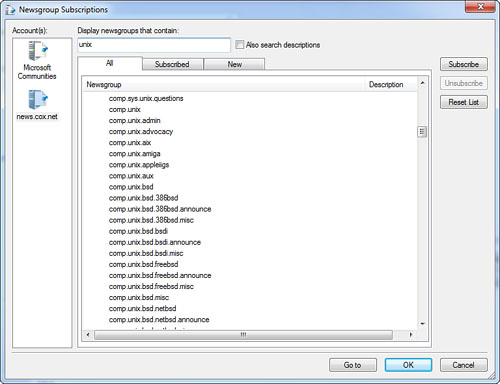
Depending on the size of the list and
the speed of your connection, downloading could take several minutes.
You might have time to go get another cup of coffee. When the process is
finished, the list is downloaded and you are ready to locate and
subscribe to newsgroups. If your news server required a password and it
was incorrect, you will be prompted again to enter it.