A simple way to back up items from your
user account is to copy them to an external disk.
To see how much stuff is in a folder in your user
account, click the Start button and then click your username. Then
point to the folder you're considering backing up, or right-click that
folder and choose Properties. When you point, the size of the folder
shows in a tooltip. When you right-click and choose Properties, the
size of the folder shows up next to Size on Disk in the Properties
dialog box (see Figure 1).
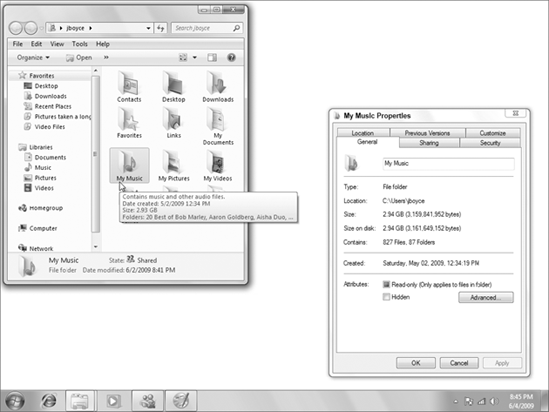
NOTE
Folder sizes show in tooltips only if you
selected Show Pop-up Description for Folder and Desktop Items in the
Folder Options dialog box.
To see how much space is available on a disk, insert
that disk into the appropriate drive on your computer. Or if it's a
flash drive, connect it to a USB port. Then open your Computer folder.
With some kinds of drives you'll see the amount of available space
right on the icon. For example, drive C: in Figure 2 has 32.4 GB free, the DVD in Drive D: has no free space left, and the remote network disk drive Z: has 3.01 GB free.
If there is no meter, choose View =>
Tiles from the toolbar. Or right-click the drive's icon and choose
Properties to see the amount of free space in the Properties dialog box.
|
Remember, 1 KB is 1,024 bytes, 1 MB a little over a million (1,0242), and 1 GB about a billion (1,0243).
|
|
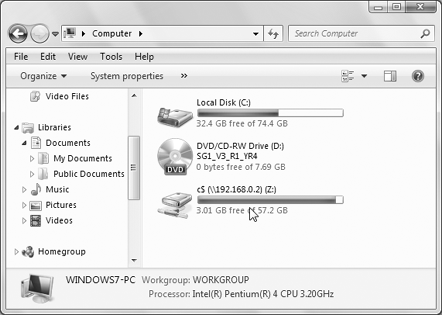
If there's enough space on the disk for the item you want to copy. Should you ever lose or damage a file on your hard drive, you can get it back from the copy that's on the external disk.
It's difficult for me to tell you how to back up
your e-mail messages because dozens, if not hundreds, of different
e-mail services, and multiple e-mail clients exist. They don't all work
the same. In fact, e-mail really has nothing to do with Windows 7 at
all. It's a service provided by your ISP or mail service provider. Your
only real resource for information on that is the tech support provided
by your ISP or mail service (or someone who happens to use and know
that same service).
If you use Windows Live Mail, you have some simple
ways to back up important e-mail messages. One is to use the Backup and
Restore Center described in the next section. Another is to simply copy
your entire message store folder to another disk. You can find out
where that is from the Maintenance button in the Options dialog box for
Windows Live Mail .
Optionally, you can save just your important
messages as files. Create a folder, perhaps named Saved Messages, in
your Documents folder. Then save copies of important messages to that
folder. You can do so by clicking the message header and choosing Save
As. Then specify that folder as the place to save the message. Or, just
drag the message header out of Windows Live Mail and into that Saved
Messages folder.
Each saved message will be a file with an .eml extension and an envelope icon. To back up your saved messages, just copy that Saved Messages folder to an external disk.
That's the quick-and-easy way to make backups of
important files. More elaborate methods exist. The next two sections
discuss ways of backing up all your files, and even your entire hard
drive.
|
The Backup and Restore Center, introduced
in Windows Vista and carried over to Windows 7, is a big improvement
over the Backup programs from Windows XP and before. |