Right-clicking a document's icon and
choosing Open With is the quick-and-easy way to set a default program on
the fly. But it's not the only method. And you're not limited to
setting defaults based on file types either. You can also set defaults
for protocols. A protocol is a
standardized way of doing things. Different Internet services use
different protocols. For example, the Web uses HTTP, which stands for
Hypertext Transfer Protocol.
You can also set default actions for CDs, DVDs, and
devices you connect to your computer. Use the Default Programs page in
Control Panel to set all of these different kinds of defaults. To get
there, use whichever method is easiest for you:
Click the Start button and choose Control Panel => Programs => Default Programs.
Press  , type def, and choose Default Programs.
, type def, and choose Default Programs.
You'll see the options shown in Figure 1 and summarized here.
Set Your Default Programs: Use this option to choose default programs for your user account only.
Associate a File Type or Protocol with a Program: Like the preceding item, except you start by choosing a file type or protocol rather than a program.
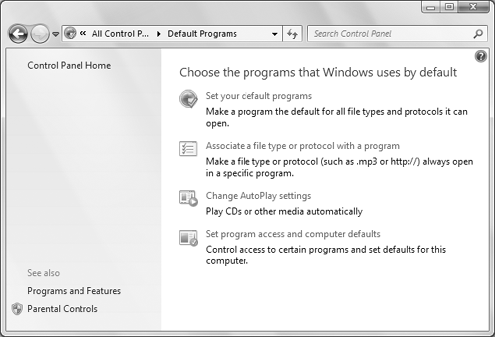
Change AutoPlay Settings: Use this option to change what happens when you insert a CD or DVD or connect a camera to your computer.
Set Program Access and Computer Defaults: This one is strictly for administrators. It sets defaults for Internet access and media players for all user accounts.
The sections that follow describe each option.
1. Set your default programs
The first item in Default Programs lets you pick and
choose which file types and protocols you want to associate with
programs. When you click that option, you're taken to a page like the
one in Figure 2.
Click a program name in the left column to see a
description of that program in the right column. Then you can choose one
of the following options below that description:
Set This Program as Default: Choose this option to make the selected program the default for all file types and protocols it can handle.
Choose Defaults for This Program: Limit the program to act as the default for only certain file types and protocols.
Choosing the second option takes you to a list of all the file types and protocols that program supports, as in Figure 3.
You can scroll through the list and select (check) the file types and
protocols for which the program should act as default. Clear the
checkbox of any file type or protocol for which you want some other
program to act as the default. Then click Save to return to the previous
page.
When you've finished choosing defaults for programs, click OK to return to the main Default Programs page.
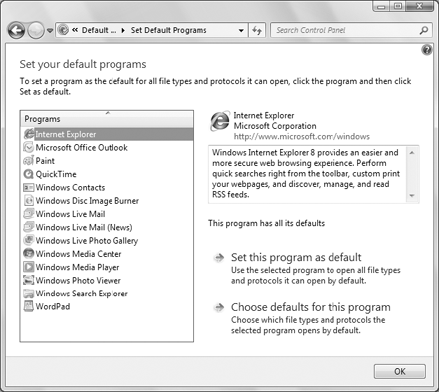
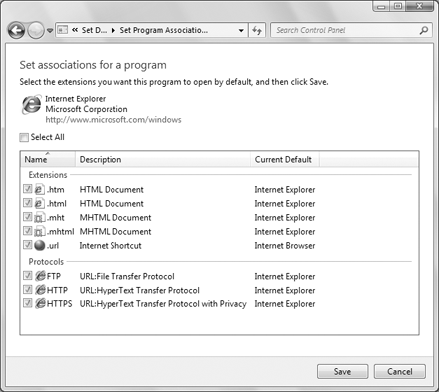
2. Associate a file type or protocol with a specific program
The second option in Default Programs is similar to
the first. But rather than starting with a program, you start with a
file type or protocol. When you click Associate a File Type or Protocol
with a Specific Program you see options similar to those in Figure 4.
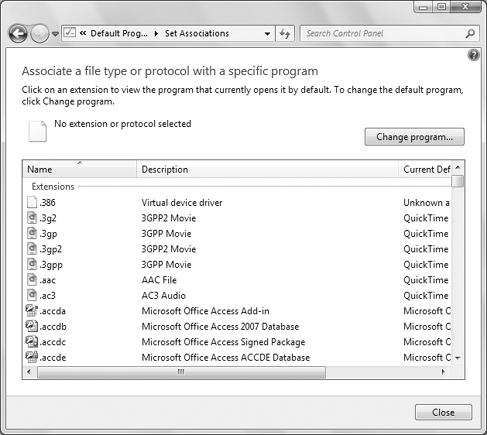
File types are listed first, in alphabetical order.
Protocols are separate at the bottom of the list. Use the scroll bar to
scroll through the list. To assign a default program to a file type or
protocol, first click the item you want to change and click the Change
Program button. Then use the Open With dialog box that opens to choose a
program.
NOTE
Don't worry about items marked as
Unknown Application. Most of those aren't documents anyway and don't
need to have a default program. You don't have to assign a default
program to every item in the list!