3. Change AutoPlay settings
AutoPlay is a Windows 7 feature that lets you choose
what program you want to use to play content on CDs, DVDs, and devices.
Chances are you've already seen the AutoPlay dialog box at least once,
after you inserted a CD or DVD, or connected a camera or disk drive. Figure 5 shows an example.
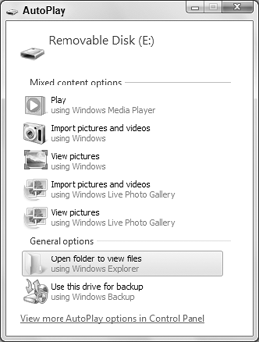
The AutoPlay dialog box lets you choose the action
you want to take with the selected media. For a removable device that
always has pictures on it, you might choose one of the Import Pictures
and Videos options. Until you set a default AutoPlay option, however,
Windows will continue to ask you what you want to do when you attach the
device.
When you click View More AutoPlay Options in Control Panel, you get to see all of your current AutoPlay default settings, as in Figure 43-9.
You can also get there by clicking Change AutoPlay Settings in the
Default Programs item in the Control Panel. Scroll to the bottom of the
list to find icons for devices you connect to your computer, such as
digital cameras.
|
In previous versions of Windows, you could hold down
the Shift key while inserting a disk or connecting a device to override
the default action for the device. You can still do that in Windows 7.
But the AutoPlay dialog box still opens. (The default program doesn't
open.) To prevent the AutoPlay dialog box from opening when using the
Shift key, you need to deselect the Use AutoPlay for All Media and
Devices check box at the top of the AutoPlay page shown in Figure 6.
|
To change the default action for any item, click the
current action and choose the action you want from the menu that drops
down. Click Save after making your changes to return to Program
Defaults.
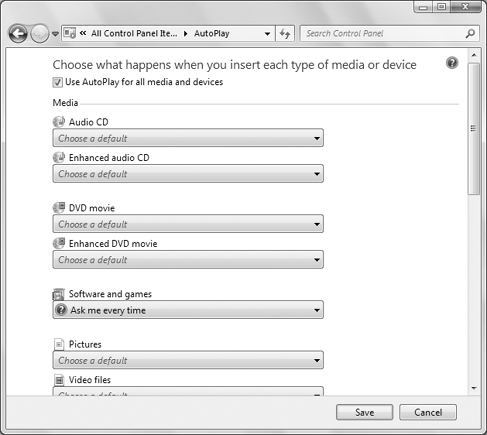
4. Set program access and computer defaults
The Set Program
Access and Computer Defaults option is strictly for computer
administrators. It sets defaults that apply to all user accounts, and
can even be used to limit programs that they can use. This is most often
used in corporate settings when administrators want very tight control
over how staff members use their computers. But anyone with an
administrative user account on a home computer can use it to control
family members' program use as well.
Because the Set Program Access and Computer Defaults
option can so severely limit what all users can do, you need
administrative privileges just to start it. If you're in a standard user
account, you'll need to log out. Then log in to an administrative
account to open that option. When you first open it, you'll see three
options:
Microsoft Windows: Choose this option if you want to set the Internet programs that came with Windows 7 as the default programs.
Non-Microsoft: Choose this option if you don't want to use any Microsoft Internet programs.
Custom: Choose this option if you want to use a combination of Microsoft and non-Microsoft Internet programs.
After you choose one of these options, you'll see
more options under that category. The exact options vary depending on
what you choose. But they work in a similar manner. I'll use the Custom
category, shown in Figure 7, as an example, because it offers the most options.
|
Java is a programming language often used with
Internet programs and applets (small programs embedded in Web pages).
The virtual machine (also called a runtime environment) allows those
programs to run on your computer. It's not a mandatory item, unless you
use programs that require it or visit Web sites that require it.
Typically, if you needed the Java virtual machine,
you'd be prompted to download it automatically when it's required. You
can also download and install it at any time from www.java.com/download.
|
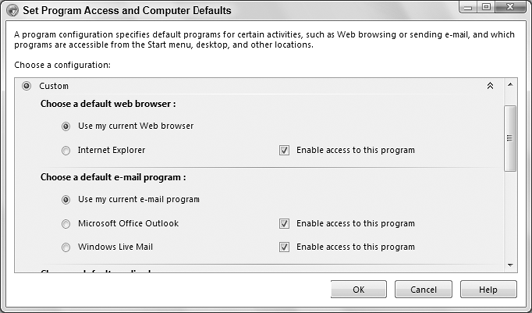
As you can see in Figure 43-10,
the first options let you choose the default Web browser, e-mail
client, and media player for online music and video. Scrolling down lets
you choose a default instant messaging program and Java virtual
machine. The options available to you depend on what programs you have
installed on your computer at the moment. For each program, you have the
following options:
Use My Current:
Choose this option to keep whatever program you're currently using as
the default program. This will be the only option when you don't have
multiple programs to choose from.
<program name>: To specify a program as the default, click the option button to the left of its name.
Enable Access to This Program:
Choosing this option allows users to run the program. Clearing the
check box hides the program's icon on the Start menu and elsewhere,
preventing users from running the program.
There will be times when you can't choose exactly the
option you want. Or when you choose an option, the selected program
doesn't comply. That's because the programmers who create these programs
aren't required to make them work with the Program Defaults selections.
If that's a problem, your only recourse is to contact the program
publisher. They may have a newer version that's compatible with setting
program defaults in Windows 7.
Click OK when you've finished making your
selections. You might see a message stating that your choices might not
work because of current file associations. If you click Yes, Windows 7
will try to change the File Associations to go with the new default
program automatically. If it doesn't work, you can change file
associations manually.