You can quickly
create a new file directly within a file folder. You normally create a
new file by opening the appropriate programs, pulling down the File
menu, and then choosing the New command.
However, creating a new file directly within a folder is faster, and
often more convenient, than running a program's New command because you
do not need to open a program to create the file.
Create a New File
1 Open the folder in which you want to create the file.
2 Right-click an empty section of the folder.
3 Click New.
4 Click the type of file you want to create.
NOTE
If you click Folder, Windows 7 creates a new subfolder.
NOTE
The New menu on your system may contain more items than you see here because some programs install their own file types.
An icon for the new file appears in the folder.
5 Type the name you want to use for the new file.
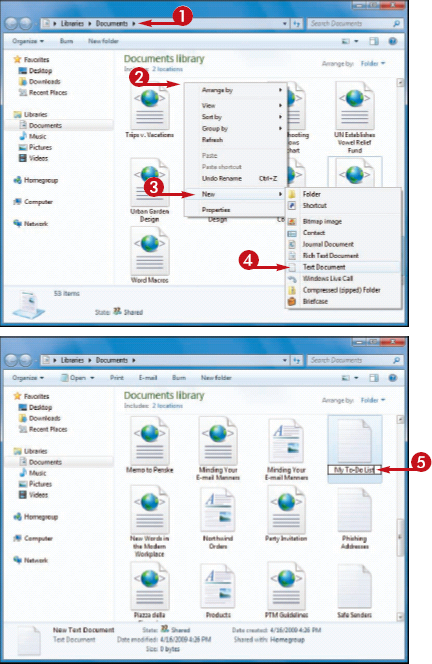
6 Press  .
.