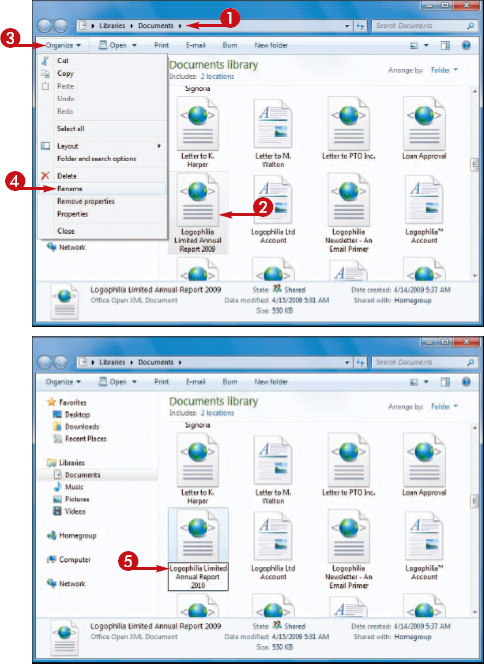You can change
the names of your files, which is useful if the current name of the
file does not accurately describe its contents. By giving your
documents descriptive names, you make it easier to later find the file
you want.
Make sure that you
rename only those documents that you have created yourself or that
someone else has given to you. Do not rename any of the Windows 7
system files or any files associated with your programs, or your
computer may behave erratically or crash.
Rename a File
1 Open the folder that contains the file you want to rename.
2 Click the file.
3 Click Organize.
NOTE
In addition to renaming files, you can also rename any folders that you created yourself.
4 Click Rename.
A text box appears around the file name.
NOTE
You can also select the Rename command by clicking the file and then pressing  .
.
5 Type the new name you want to use for the file.
NOTE
If you decide that you do not want to rename the file after all, press  to cancel the operation.
to cancel the operation.
NOTE
The name you type can be up to 255 characters long, but it cannot include the following characters: < >, ? : " \ *.
6 Press  or click an empty section of the folder.
or click an empty section of the folder.
The new name appears under the file's icon.