When you create a GPO, two primary permissions are applied to the Authenticated Users group as shown in the following table.
Tip
As soon as a user logs in to the domain, the user
account is automatically added to the Authenticated Users group. In
other words, all GPOs automatically apply to any user that logs in
because the GPOs apply to the Authenticated Users group by default.
| Default Permissions for Authenticated Users Group | Comments |
|---|
| Read | Settings in the GPO can be read. |
| Apply Group Policy | Settings in the GPO are applied. |
Figure 1 shows the permissions for a GPO named Deploy Sales Application with the default permissions. When both Read and Apply Group Policy permissions are set to Allow, the policy applies.

Tip
You can filter Group Policy by changing the Apply Group Policy Allow permission to Apply Group Policy Deny
for any user or group. For example, if you don’t want the policy to
apply to members of the Administrators group, select the group and
select Deny for the Apply Group Policy permission.
Figure 2 shows security filtering applied to a GPO. The Apply Group Policy setting is changed to Deny
for the IT Admins group. Users in this group still have access to Read
and Write (and more), but the policy does not apply to them.
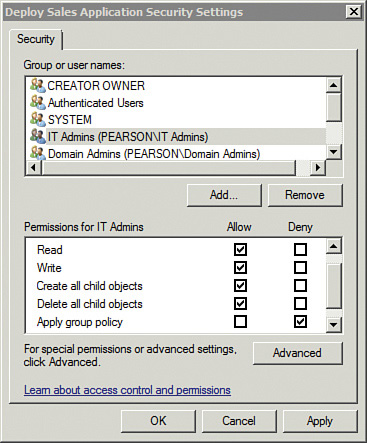
Tip
Selecting Deny for the Apply Group Policy permission is also known as security filtering.
As long as the permissions applied to the Authenticated Users group is
not changed, the GPO will still apply to all other users in the domain.
There is another method of using security filtering
to modify the application of a GPO. First, remove the Authenticated
Users group. At this point, the GPO won’t apply to anyone. Then add the
group that you want the GPO to apply to, and configure the permissions.
The following table shows the overall action steps to do this.
| Step | Action |
|---|
| 1. | Launch the GPMC and browse to the Group Policy. |
| 2. | Select the Delegation tab. |
| 3. | Click Advanced. Select Authenticated Users group, and then click Remove.
Note
At this point, the GPO does not apply to any users.
|
| 4. | Click Add. Enter the name of the group you want the GPO to apply to and click OK. |
| 5. | Allow is already selected for the Read permission. Select Allow for Apply Group Policy. Click OK.
Note
You might have to scroll down to see Apply Group Policy.
|