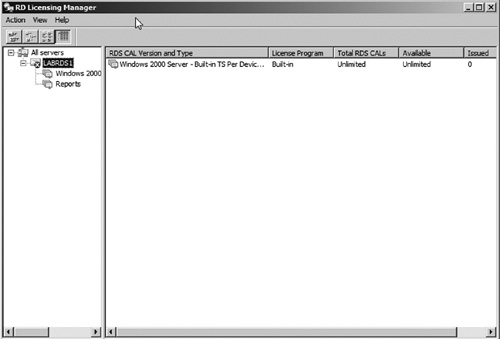2. Installing and configuring Remote Desktop Licensing
The Remote Desktop Licensing services role is used
to manage and renew Remote Desktop Services CALs. A server with the
Remote Desktop Licensing services role is required so that Remote
Desktop Session Host servers can properly license themselves and manage
how many people are connected. A single Remote Desktop Licensing
services host can provide licensing for multiple Remote Desktop
Sessions Host servers.
To install Remote Desktop Licensing services, perform the following:
1. | Open Server Manager and select the Roles node. Then click the Add Role Services link. This will launch the Add Role Services wizard.
|
2. | Select the Remote Desktop Licensing role service. Then click Next.
|
3. | If
you are already running previous versions of Terminal Services, you can
turn on the discovery scope so that previous servers can locate the
licensing server. If you are using only Windows Server 2008 R2 Remote
Desktop Servers, then do not configure this option. Click Next to continue.
|
4. | Verify your settings and click Install.
|
5. | When the installation is complete, click Close.
|
After completing the
installation of the Remote Desktop Licensing services, you can manage
licenses using the Remote Desktop Licensing Manager which can be
accessed by clicking the link under advanced tools in Server Manager
(see Figure 15).
Using Licensing Manager (see Figure 16),
administrators can easily add and activate Remote Desktop licenses.
After purchasing licenses, you will need to use the Licensing Manager
to add them to the license server.