Spraying Color—or Candy
Go back to Figure 1
and let’s pick up where we left off. That fluffy purple spray is the
Furry Brush, also in the F-X category. Look at the General Controls for
this variant to see that the Dab Type is Line Airbrush. The stroke does
look like a spray of lines, and it behaves like members of the Airbrush
category in a couple of ways. The spray is directional, depending on the
tilt and bearing of your Wacom pen. The bottom of my Furry stroke shows
that directionality. Also, the brush keeps spraying even when you’re
not moving it. That feature is called Continuous Time Deposition, and
you can see it enabled in the Spacing Controls.
There is variation in the brightness of color in
this spray of lines. A glance at the Color Variability Controls will
confirm this, showing the V (value) slider is set to 25%. Figure.6
has another Furry Brush stroke with a couple of tilted bits that look
like hedgehogs or porcupines. You can make dramatic changes in any
variant by choosing a different Dab Type. I chose Circular Dab for the
blue strokes. The value variation shows up clearly here. These circles
are not all lined up perfectly along the stroke. That quality is called
Jitter, and its control magically appeared in the Property Bar when I
changed the Dab Type. With Jitter reduced to the minimum, you get the
second blue stroke—circles all stacked up like poker chips.
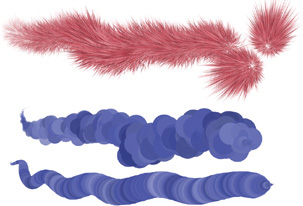
How
do you paint with candy corn, mints, and other tasty treats? The
amazing Image Hose can spray not only junk food but images of any kind.
The content is determined by your choice in the Nozzle Selector,
available at the bottom-right corner of the Toolbox. As with all
libraries (paper, gradients, patterns, and so on), you can load a
different collection and reshuffle the items between libraries with the
Mover utility. Now take a look at the variant list for the Image Hose
category. Here’s where you can decide whether you want image bits
scattered around or marching in a line and whether to use pressure (P)
direction (D), randomness (R), or other expression variables to control
the size or angle of the images.
Load the custom library, Rhoda Nozzles, and practice using some of these techniques. My Image Hose sampler, shown in Figure 7, uses these nozzles and variants:

Those sushi slices on the left are too
close together. How would you increase the spacing to display the center
of each piece better? As for the single slice on the far right—that was
done by tapping the tablet once, using a variant that did not specify
size changes so that any amount of pressure would produce a full-sized
sushi.