Before you can receive alerts on your mobile device,
you must configure your Exchange Server account settings to specify your
mobile device number.
Click Account Settings, and then click Manage Mobile Notifications.
Enter your user name and password.
Click Turn On Notifications.
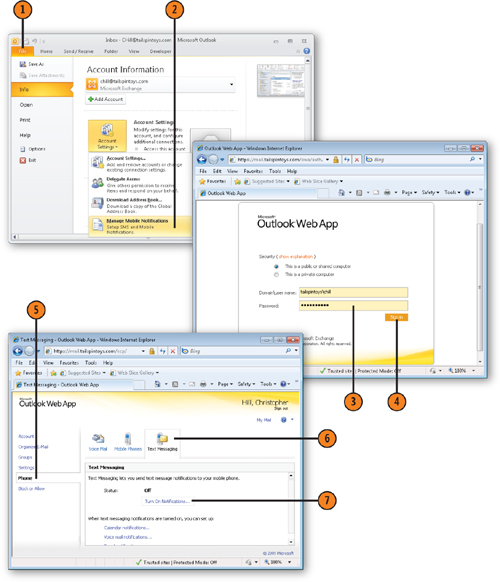
Note:
If the Manage
Mobile Notifications option is missing from the Account Settings menu in
Outlook, open Internet Explorer and browse to https://YourMailServer/ecp, where YourMailServer is the address of your Exchange Server. And then log in as indicated in step 3.
Select your mobile provider.
Click Next.
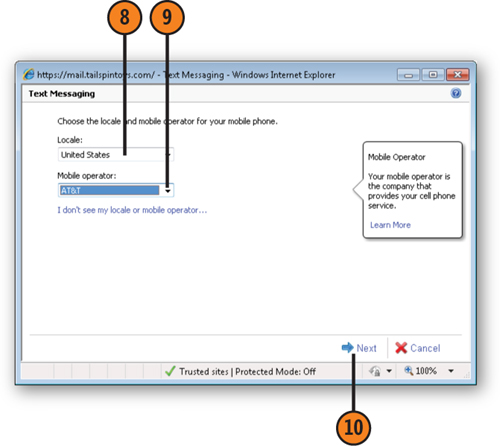
Enter your mobile device number.
Exchange Server sends a text message, which includes a code, to your mobile device; enter that code in the Passcode field.
Click Finish.
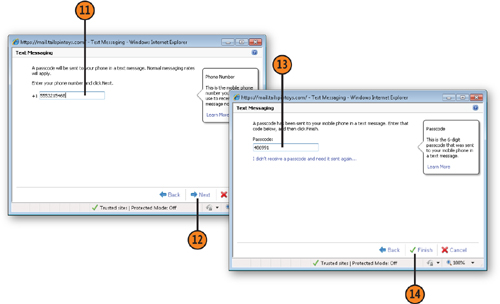
Exchange Server sends a text
message to your mobile device to let you know when you have successfully
completed the alert setup process.