Preformatted headers and footers contain placeholders
where you can insert different kinds of information; the placeholders
you get depend on the header or footer you select. Regardless, most of
Word’s preformatted headers and footers extend the width of the page,
and many include a horizontal top or bottom border to separate it from
the body of the document.
If none of Word’s built-in headers or footers appeals to you, you can download more from the Office.com website.
Adding a Preformatted Header to a Document
The following steps show you how
to insert one of Word’s preformatted headers and fill its placeholders
with information. Remember, the process is the same for headers and
footers. Here’s what to do:
1. | In an open document that does not already have a header, click the Insert tab.
|
2. | In
the Header & Footer group, click Header. (If you want to add a
footer, click Footer instead.) A drop-down menu appears, showing a
variety of preformatted headers, as shown in Figure 1.
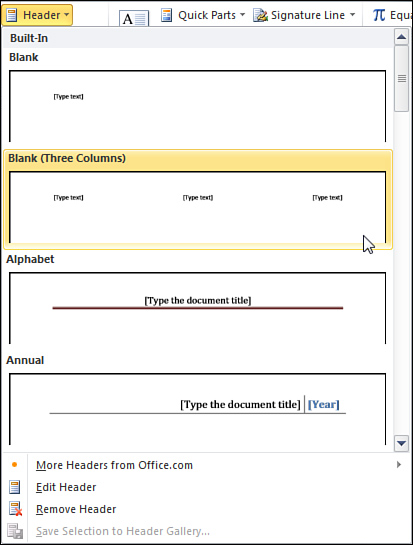
|
3. | Scroll through the menu to find a header you like, and then click it. Figure 2 shows the result after choosing the Blank (Three Columns) header.
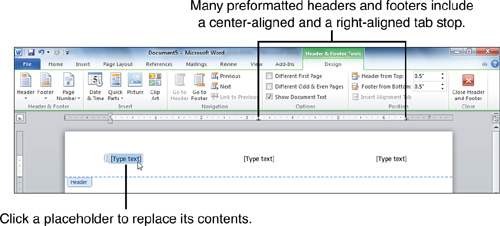
|
4. | Click
a placeholder in the header to select it; then type text in its place.
Do this again for any other placeholders in the header. If you decide
you don’t need one of the placeholders, select it and press Del.
|
5. | When
the header is finished, click the Close Header and Footer button on the
Design tab to exit Header and Footer view. (Alternatively, you can
double-click anywhere in between the header and footer areas to return
to Print Layout view.) Notice that when you exit Header and Footer view,
the header and footer areas are grayed out so that you cannot access
them.
|
If none of the
predefined options in the Header (or Footer) menu looks right, you can
download a different one from Office.com. To view downloadable headers,
open the Header menu; then click More Headers From Office.com. To view
downloadable footers, open the Footer menu; then click More Footers From
Office.com.