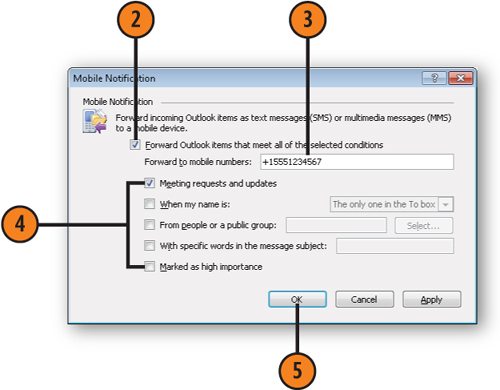1. Sending Text Messages from Outlook
After
you have configured an SMS account in Outlook, you can use it to send
text messages from Outlook. The process is as simple as sending an
e-mail, although a bit different.
In Outlook, click the Mail icon.
Click New Items and choose Text Message (SMS).
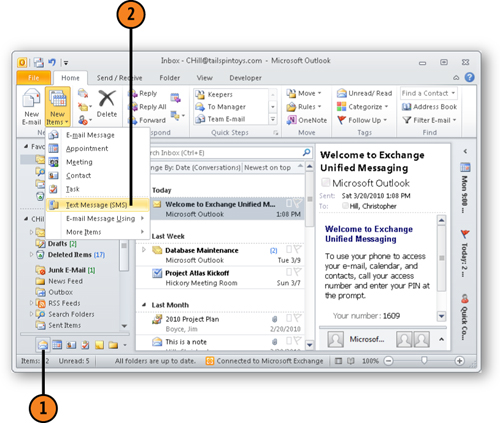
Choose the recipient from the Address Book.
Type the text for the message.
Click Send to send the message.
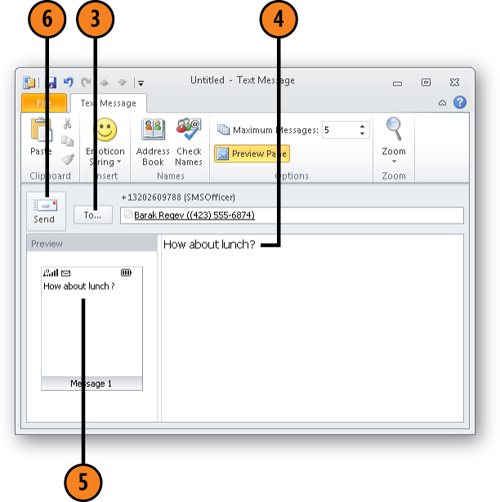
2. Sending Mobile Alerts from Outlook
You
don’t need an Exchange Server account to send mobile alerts, such as
calendar reminders, to forward e-mail messages to your mobile device. If
you have added an Outlook Mobile Service account to your profile, you
can configure Outlook to send alerts and forward messages. However,
Outlook must be running and have an Internet connection available for
you to use these features.
2.1. Set Up a Mobile Calendar Summary
After you have set up an Outlook Mobile Service account, you can forward calendar alerts from Outlook.
Click Calendar Summary Settings.
Select Send A Calendar Summary To A Mobile Device.
Change the mobile device number, if needed.
Specify how much of the calendar to include in the summary.
Specify when the summary should be sent.
Set other options as needed.
Click OK.
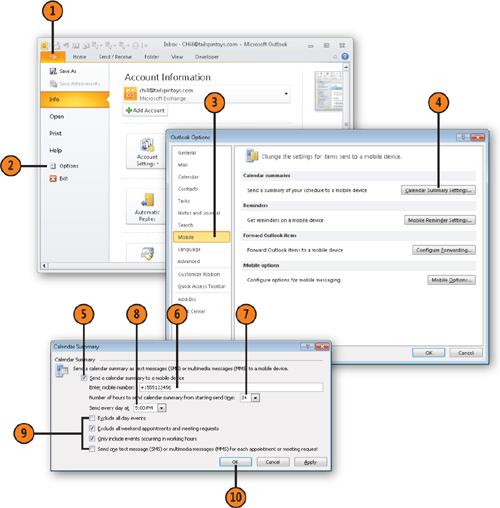
2.2. Set Up Mobile Reminders
On the Mobile page of the Outlook Options dialog box, click Mobile Reminder Settings.
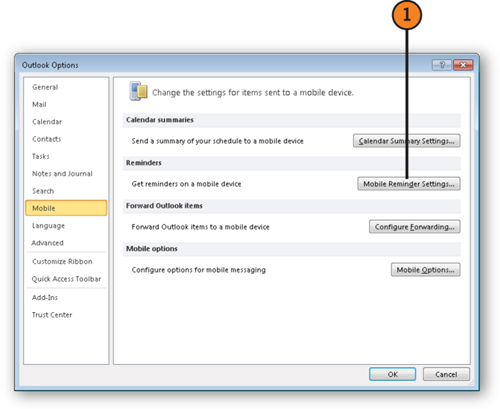
Verify or change your mobile number.
Set additional options as needed.
Click OK.
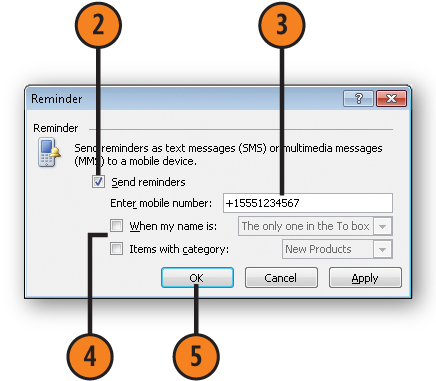
2.3. Configure Message Forwarding
On the Mobile page of the Outlook Options dialog box, click Configure Forwarding.
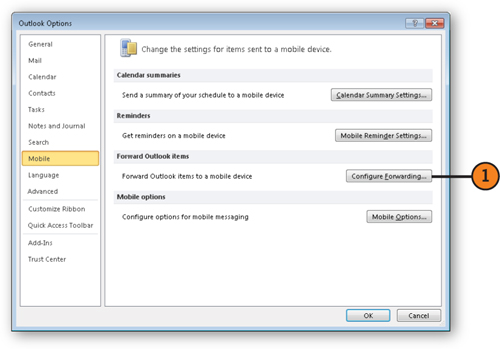
Select Forward Outlook Items That Meet All Of The Selected Conditions.
Verify or change your mobile number.
Specify conditions to identify the messages that you want forwarded to you.
Click OK.