If you have a mobile device that synchronizes your
mailbox to your mobile device, you likely receive e-mail on the device
all day long. If not, you might want to configure Exchange Server to
send an alert to your mobile device when you receive certain types of
messages. For example, you might want it to send you an alert when you
receive an e-mail from your manager, receive an e-mail from an incident
management system, or receive e-mail with specific words in the subject,
related to a particular project.
Click Account Settings, and then click Manage Mobile Notifications.
Enter your user name and password.
Click Set Up E-Mail Notifications
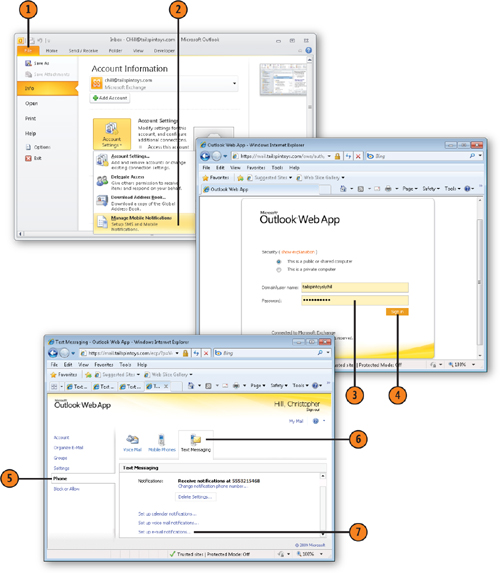
Choose
the condition for the alert rule. This example assumes you’re creating a
rule to alert you when you receive an e-mail from a specific person.
Click to open the Address Book (if it does not open automatically).
In the Address Book, choose the person for whose e-mails you want to be alerted.
Click OK.
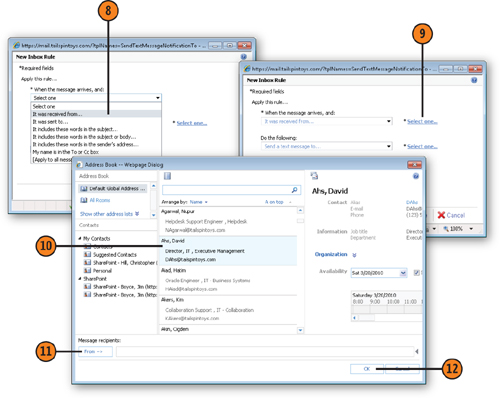
Choose Send A Text Message To.
Click to choose the mobile device number to which you want alerts sent.
Click Save.
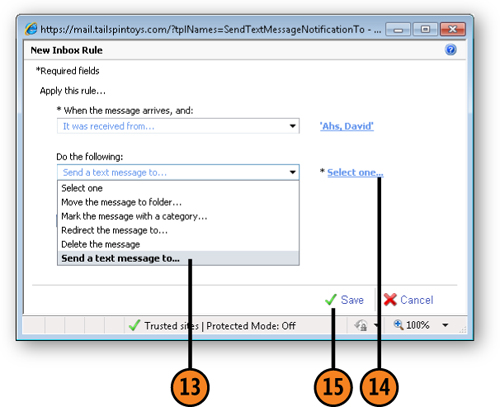
Note:
Even if your mobile
device synchronizes with your Exchange mailbox and you receive all
e-mail on your mobile device, you might still want to set up alerts. If
you receive a lot of e-mail during the day, you probably have configured
your mobile device not to alert you when you receive an e-mail. You can
create the alert for the types of messages for which you do want to
receive notification, and then configure your mobile device to notify
with a sound or vibration when you receive a text message. When you get
the alert from Exchange Server, you can scroll through the e-mail you’ve
already received to find the one for which you received the alert.
Note:
You can click More Options
to expand the dialog box to show options that let you add exceptions to
the rule. For example, you might add an exception if the message is
marked as low priority so that you don’t receive alerts for those
messages. Or, you might add an exception for messages for which your
name is in the Cc field so that you receive alerts only for messages
that were sent directly to you.