1. Pushing to a Java Application
Data can be pushed to BlackBerry client applications
written in Java. The major difference is that, instead of
pushing an HTML page, the application pushes data in whatever format
the destination application supports. The application can push HTML or
XML data to the client application, but extra markup information would
be delivered that likely wouldn’t be used in a Java application.
Another difference is that, when pushing to a Java application, most of
the push parameters used to support Browser Push are not used.
On the client side of this push option is a custom
Java application that must be created and deployed to receive the
pushed content. This application, the push listener or receiver, must
perform the following functions:
Register as a startup application on the
BlackBerry so it will be ready to receive pushed content without the
user’s intervention. This ensures the data is as accurate as possible
because the application always listens for data while the device is on.
Open a new thread for processing the data sent by the push application.
Store the data locally (so it can be viewed by the mobile user).
Render the data in a way easily processed by the user of the application.
You can have the user execute the program when
needed, but that eliminates much of the benefit you get from push and
requires coordination between the mobile user and the push process. If
the push receiver isn’t running when the pushed data arrives, it will
not be processed by the application.
Each push listener listens on a particular port on
the destination device. Pushed content is targeted at a particular
client application on the destination device through the port number
the application is listening on. When the push request is sent to the
server for the device, the push application includes the port number
with the request so the device knows where to deliver the data once it
arrives.
Use this push option if you want to send data to a
device application and have the ability to work with the data even when
the device is outside of network coverage (a wireless dead zone or on
an airplane). Because the listener application has the ability to store
the data locally and manipulate it any way it wants, this option
provides more flexibility and potential for a better user experience.
For an example for how this could be used, imagine a
sales representative who frequently enters areas where network coverage
is not available. A backend push application might be used to push
sales data, customer order information, special promotions, or even
inventory numbers to a rich client running on the device. The sales rep
can review information, take orders, inform the customer of delivery
estimates—all without having network coverage. The sales rep can even
take orders when there’s no network coverage; she can have inventory
information on the device (albeit a bit dated) and any orders can be
queued up, delivered, and validated later when the device goes back
into coverage.
2. The Enterprise Push Process
The push process begins with an application running
on a desktop or server somewhere. The application can be written in any
development language that supports HTTP. The application can do its
push any time it wants: randomly, on a schedule or on a trigger. Both
the BES and MDS will be involved in getting the push content delivered
to the device.
To push data to BlackBerry devices, the BlackBerry
environment must be running BES for Exchange 3.5 or higher or BES for
Domino version 2.2 or higher.
Additionally, the MDS Connection Service must be installed and enabled in the environment.
Figure 1 illustrates the push process, which consists of the following steps:
1. | The
push application builds a push request (including destination
addresses, data, and push settings) and sends the request to the MDS
server.
|
2. | MDS-CS validates the recipients against the BlackBerry Configuration Database on the BES.
|
3. | If the recipients are provisioned on the BES, an acknowledgment is returned to the push application.
|
4. | MDS reformats the request and delivers the pushed content across the wireless network to the destination device or devices.
|
5. | The device sends an acknowledgment to MDS, indicating that it has received the data.
|
6. | (Optional) MDS notifies the push application that the push has been received.
|
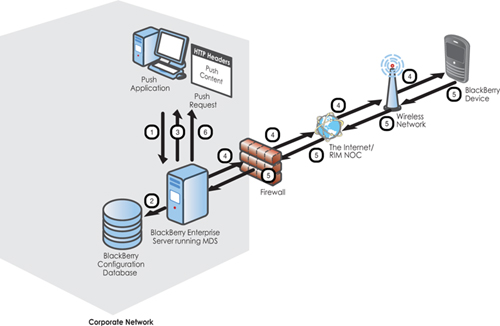
The destination device can be identified through the
email address or PIN associated with the device. If PIN is used, there
will need to be some way to keep the PIN list updated when users change
devices. Because users frequently upgrade their devices, the most
reliable way to identify users is via their email address.
If a push recipient is not within wireless coverage
and, therefore, not able to receive the pushed data, MDS only holds
onto the push request for a limited amount of time before discarding the request. When you build your push application, take advantage of the push feature X-RIM-PUSH-NOTIFYURL
that allows your application to receive a notification when the pushed
data arrives on the device. If the data is important, push the data
again if you don’t receive confirmation that the data was delivered
successfully.
A former colleague once said, “I’d recommend
developers assume the data won’t get there so they are ready to handle
situations where a device is out of coverage (battery dead, user on a
flight, etc.).” There’s just no guarantee the data will be delivered to
the device.
The pushed content can get to a device in different
ways. In most cases, the pushed content is delivered to the device with
the initial push request but, in other cases, it can be retrieved
later. Table 1 summarizes the available options.
Table 1. Pushed Content Delivery Options
| | Pushed Data Included in Push Request | Push Data Can Be Retrieved Later |
|---|
| Browser Channel | X | X |
| Browser Message | X | X |
| Browser Cache | X | |
| Java Listener | X | |
When sending a Browser Channel or a Browser Message,
the push application can either include the web page in the push
request or it can send the URL to the content and it will be retrieved
when the channel or message is opened. In either case, the page must be
stored on a web server before being pushed so it will be available if
it is ever needed.
To push the page or content with the request, merely
append the content to the end of the push request. To have the content
retrieved later, the push application should leave the push request
empty and include the URL pointing to the stored page in the Content-Location HTTP header.
For Cache Push and pushes to a custom Java listener application, the pushed content must be included with the request.