1.7. Scheduling Data Collection
Data collection can be scheduled and log data managed using
Data Collector Sets. You can store the reports after
log data has been deleted so that you can still have performance
statistics without storing masses of individual counter
values.
To schedule when a data collector set starts, follow these
steps:
After you create a data collector set, right-click the
name of the data collector set in the navigation pane and
select Properties.
Click Add to create a start date, time, or day for data
collection, as shown in Figure 3. If you
are configuring a new data collector set, be sure that the
start date is after the current date and time.
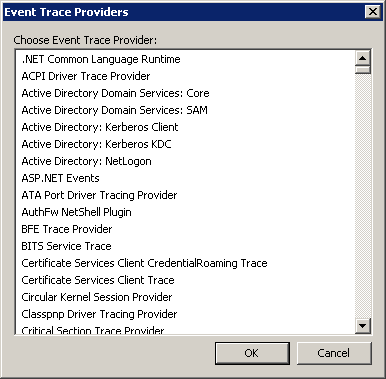
If you don’t want to collect new data after a specific
date, select the Expiration Date check box and supply the
date.
Note:
Specifying an expiration date will prevent new instances
of data collection from starting after the expiration
date.
To schedule when a data collector set stops, follow these
steps:
After you create a data collector set, right-click the
name of the data collector set in the navigation pane and
select Properties.
Click the Stop Condition tab.
To stop collecting data after a specified time, select
Overall Duration and choose the number and units of
time.
Note:
If your aim is to collect data indefinitely, don’t
select Overall Duration.
In the Limits section, you can select When A Limit Is
Reached, Restart The Data Collector Set to break the data
collection into separate, more manageable logs:
Select Duration to configure a time period for data
collection to write to a single log file.
Select Maximum Size to restart the data collector
set or to stop collecting data when the log file reaches
the limit.
Note:
If both limit types are selected, the collection of
data will stop or restart when the first limit is reached.
If you configure Overall Duration, those settings will
override limits.
If you have specified a value for Overall Duration, you
can select Stop When All Data Collectors Have Finished so that
all the counters can finish recording the most recent values
before the entire data collector set is stopped.