Devices may require updated drivers due to changes in
the Windows Server 2003 operating system or changes in the way that a
vendor programs a device to function. Drivers can be updated through
Device Manager.
To minimize the impact of
possible problems with a new driver, a feature of Device Manager allows
for a return to the previous driver. This rollback feature is
accessible through the Properties page of the device.
Occasionally,
the automatic resource configuration within Windows Server 2003 is
insufficient to accommodate a unique pattern of device use on a
particular computer. If a device needs to have static resources (IRQ,
I/O Port, DMA, or Memory Range) set, Device Manager can be used to
remove the Automatic Settings use in favor of a setting configured by
the user/administrator.
Updating Drivers
In Device Manager,
most devices can have their drivers updated. The driver update process
is a manual one, whether the device is PnP or not, and must be
accomplished by an administrator—assuming that the user has not been
granted elevated privilege to do so—at the console of the local
computer.
Note
An
exception to the requirement for local installation with administrative
credentials exists if the driver is provided through Windows Update.
|
The process to update a
driver is nearly the same as for a device that has been detected
properly, but whose driver was not available at installation. After
initiating the driver update process for a device from within Device
Manager, the Add Hardware Wizard asks for the new driver’s location and
the driver is installed. Some core system drivers will require a restart
of the computer after installation, but most peripheral devices will
not. The Properties page where the update of a driver is started is
shown in Figure 1.
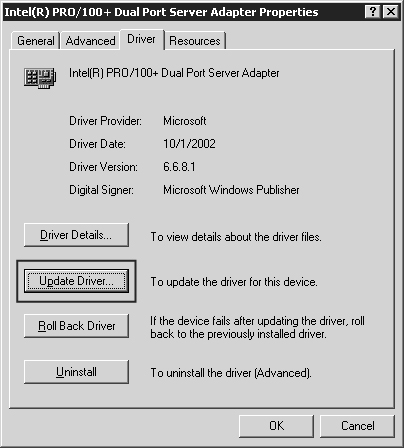
Note
If
you choose to uninstall a device that was configured through PnP, you
must scan for hardware changes in Device Manager to have the device
reinstalled because Windows Server 2003 removes the device from the
configuration even if the device is still connected to the computer. |
Rolling Back Drivers
Occasionally, a new
driver will not function properly and cannot be kept in the
configuration for the device. If the replaced driver was performing
properly, then rolling back to the previous driver can be accomplished
through Device Manager. Windows Server 2003 automatically backs up the
driver that is being replaced through the update driver process, making
it available through the Roll Back Driver option. The Properties page
where the rollback of a driver can be initiated is shown in Figure 2. The contrast between this feature and the Last Known Good Configuration option is discussed in the next lesson.
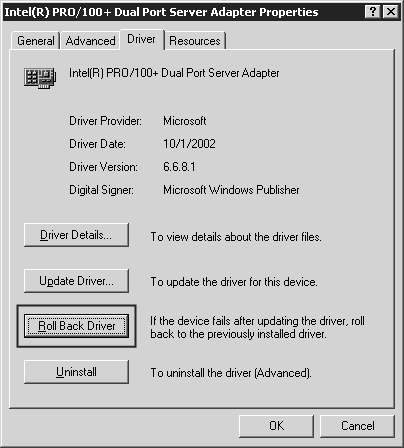
Uninstalling Drivers
Drivers
may be uninstalled using Device Manager. The Uninstall Driver process
is initiated from the Properties page, as shown in Figure 3.
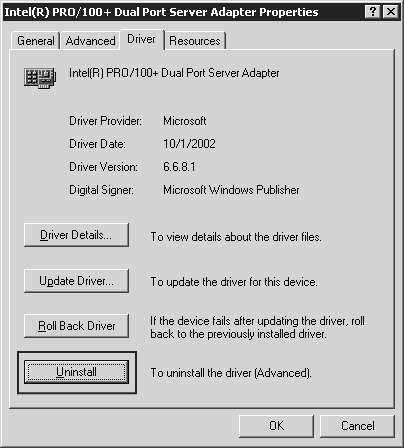
Uninstalling
a driver has different effects depending on whether the device was
detected and configured through the PnP process. If the device was
configured through PnP, then removal of the driver will result in the
removal of the device from Device Manager as well. If the driver for the
device was added manually, the device will remain in Device Manager,
but will not be configured with a driver.
Resource Configuration
Devices and their
drivers require system resources to communicate with and process data
through the operating system. These resources are configured
automatically by Windows Server 2003, sometimes in a shared capacity
with other devices within the system. In circumstances where resources
must be statically configured, Device Manager allows for some control of
the resources assigned for use by a device. If configuration is not
available, the resources used by a device and its driver cannot be
configured manually. The Resources tab of a device’s Properties page of a
manually configurable resource is shown in Figure 4.
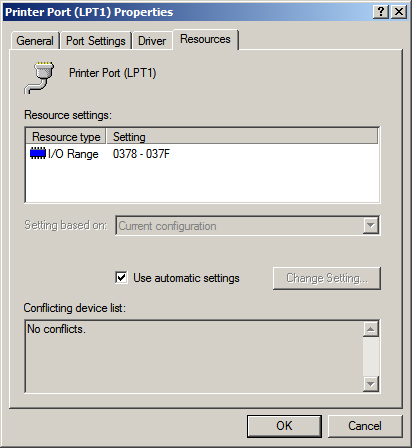
To configure a
resource assignment manually, the Use Automatic Settings check box must
first be cleared, then the resources can be set.
Caution
Any
resources set manually make both the resource and device unavailable
for automatic configuration, limiting the ability of Windows Server 2003
to make adjustments. This may cause problems with other devices. |
Control Panel and Device Configuration
Several
devices have Control Panel applications associated with them that allow
configuration of hardware devices. The same Device Manager limitations,
which are based on user rights, for the installation, updating, or
removal of device drivers exist within the Control Panel applications.
Such Properties
pages are administered separately through Group Policies, and can be
removed from user view and access. This setting is in the User
Configuration section of a Group Policy.