You can use the new jump list feature in Windows 7 to open files or run program tasks. A jump list
is a list associated with each program that supports this feature. Most
jump lists consist of items you most recently used in the program, but
some jump lists also include common program tasks.
The recent items you see on a program's jump list are called destinations, and they can be files, folders, Web sites, or whatever type of data the program supports.
Take Advantage of Program Jump Lists
OPEN A DESTINATION
1 Right-click the program's taskbar icon.
2 Click the destination.
Windows 7 launches the program if it is not already running and opens the destination.

RUN A TASK
1 Right-click the program's taskbar icon.
2 Click the task.
Windows 7 launches the program if it is not already running and runs the task.
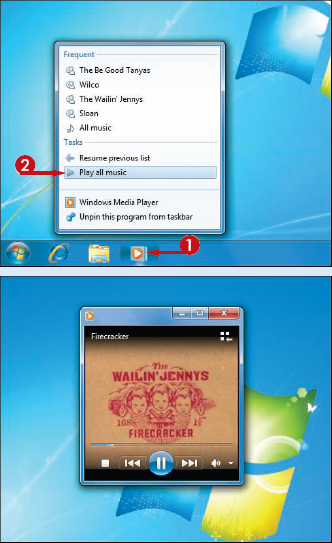
|
Is there a way to ensure that a particular destination always appears on a program's jump list?
Yes, you can pin
the destination to the jump list, which means an icon for the
destination always appears in the Pinned section of the jump list. If
the destination is already on the jump list, right-click the destination
and then click Pin to this list. Otherwise, locate the file in Windows Explorer, click and drag the file and then drop it on the program's taskbar icon.
Can I remove a destination from a jump list?
Yes. Right-click the
program's taskbar icon to display the jump list. Right-click the
destination you want to remove and then click Remove from this list.
If you pinned a destination as described in the previous tip, you can
remove the destination from the pinned area. Right-click the pinned
destination and then click Unpin from this list. |