When you create a table, it’s not just about
what you place into the individual table cells; it’s how you format the
table and the individual cells. When formatting tables, you can set
properties for the entire table or for individual rows, columns, or
cells in the table. You can set table properties to specify the number
of rows and columns you want as well as the number of pixels between
cells, either CellPad or CellSpace. When a property is set to one value
for the whole table and another value for individual cells, cell
formatting takes precedence over row formatting, which in turn takes
precedence over table formatting. For example, if you set the alignment
for a single cell to center align, then set the alignment of the entire
table to left align, the center align cell does not change to left
align, since cell formatting takes precedence over table formatting.
It’s all about priority.
Change Table Properties
1. Open the Web page with the table you want to format.
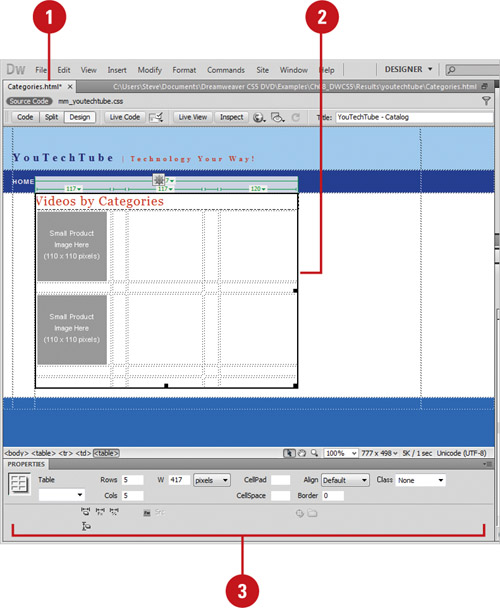 |
2. Select the table you want to change.
|
3. In the Properties panel, modify the table using the following options:
- Table ID. Enter an ID for the table (used when calling from JavaScript).
- Rows. Sets the number of rows in the selected table. Click to enter a new value.
- Cols. Sets the number of columns in the selected table. Click to enter a new value.
- CellPad. Sets the number of pixels between a cell’s content and the cell boundaries.
- CellSpace. Sets the number of pixels between adjacent table cells.
- Align.
Determines where the table appears, relative to other elements in the
same paragraph, such as text or images. Click to change alignment from
Left (default), Center, or Right.
- Border. Sets the number of pixels for the border of the table. Click to enter a new value.
- Class. Used with CSS (Cascading Style Sheets) to help define the properties of the table. In this example, leave the box at None.
- Clear Column Widths and Clear Row Heights. Deletes all specified row height or column width values from the table.
- Convert Table Widths To Pixels and Convert Table Heights To Pixels.
Sets the width or height of each column in the table to its current
width in pixels (also sets the width of the whole table to its current
width in pixels).
- Convert Table Widths To Percent and Convert Table Heights To Percent.
Sets the width or height of each column in the table to its current
width expressed as a percentage of the Document window’s width.
- Bi Color. Sets the table’s background color.
- Brdr Color. Sets the color for the table’s borders.
- Bi Image. Specifies the source and path to a table background image. You can click the Browse For File or Point To File button to select the file.
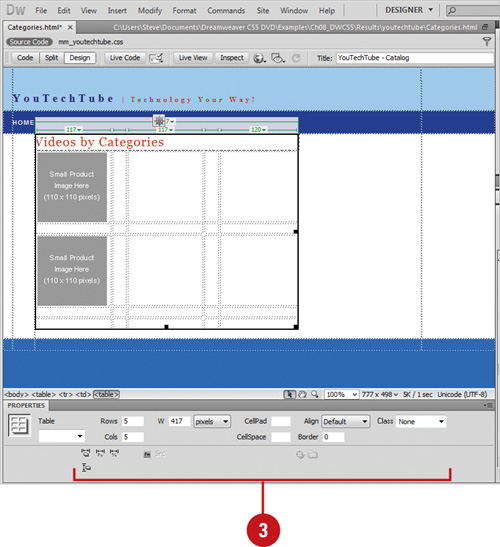 |
|