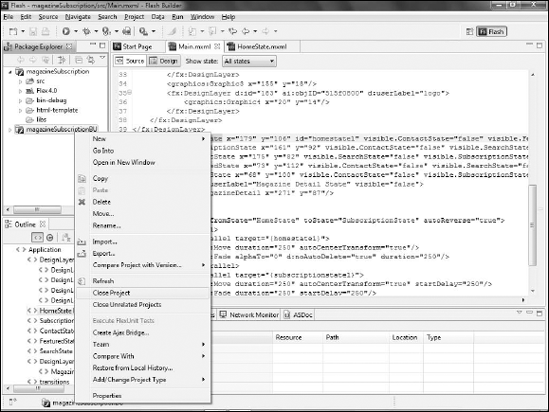Once a project has been opened and edited in Flash
Builder, you will no longer be able to open it in Catalyst. In an ideal
workflow, this would not be necessary; the design phase of the project
will have been completed in Catalyst, and all that will remain will be
editing it in Flash Builder.
However, ideal workflows
rarely, if ever, apply in the real world. The unfortunate fact is that
there will be times when edits need to be made to the visual interface
of the project, and it may be easier to complete those edits in Catalyst
rather than in Flash Builder. Therefore, you can open a back-up copy of
the project in Catalyst, edit it, and then merge those changes into
Flash Builder. Follow these steps:
In Catalyst, choose File => Open Project.
Select the back-up copy of the project.
Make any needed changes to the project. In this example, the heading text in the HomeState component is being changed (see Figure 2).
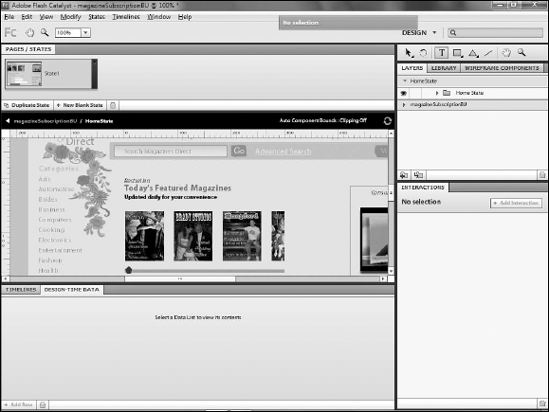
Choose File => Save to save the project in Catalyst (see Figure 3).
Choose File => Save As to create a new back-up copy of the project.
Once the changes are merged into Flash Builder, you will be unable to
open the current back-up to the project in Catalyst for further edits,
so you should make a new back-up. Of course, you could pass the new
back-up off to Flash Builder, and continue using the current one as your
Catalyst file.
Type a new name or navigate to a new location to save the back-up (see Figure 4).
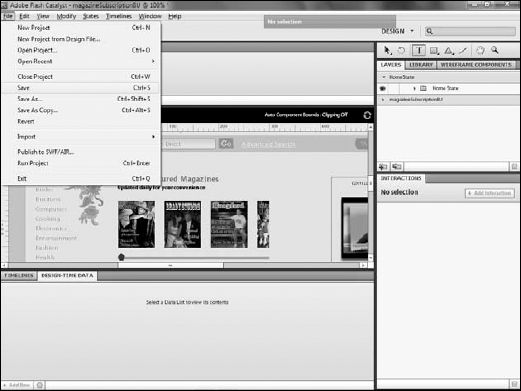
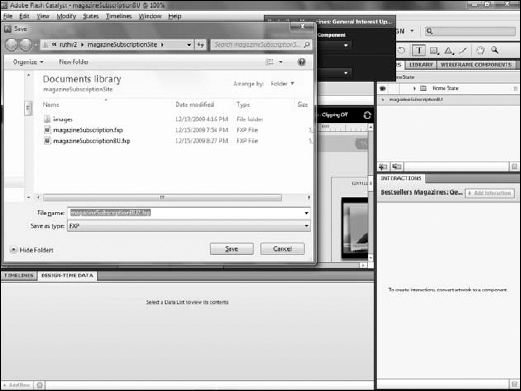
Choose File => Import Flex Project (FXP).
Click Import new copy of project (see Figure 5).
Navigate to the location of the new file from Catalyst. The changes will be opened in Flash Builder as a new project.
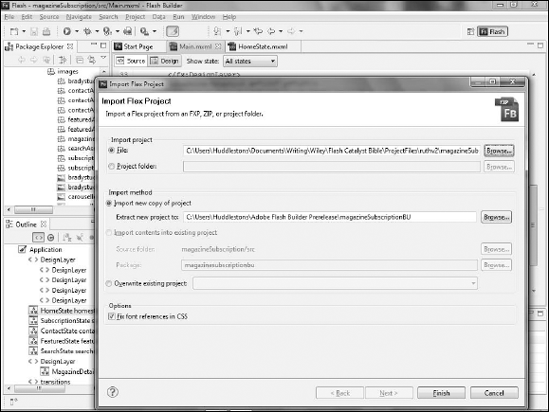
To merge those changes into the existing project, right-click ( +click) the new project in the Package Explorer.
+click) the new project in the Package Explorer.
Select Compare With (see Figure 6), than select the original project. If it is the only other project currently open in Flash Builder, it will be the only item on the list.
Flash
Builder examines the code in both projects and display a dialog box
detailing the differences it discovers between the two. Depending on the
size and complexity of the files and your computer's resources, this
process might take some time to complete.
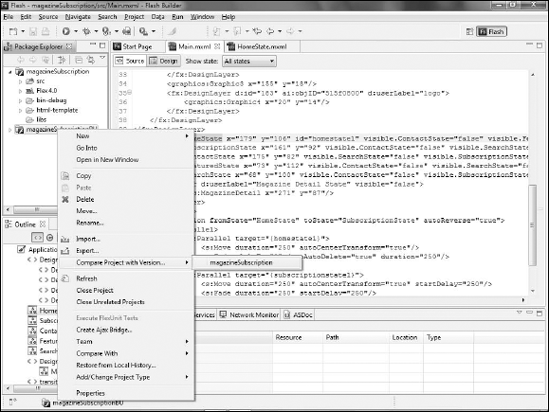
Expand the src folder, then the components folder, and then double-click HomeState.mxml. The component opens and the first difference between the files is highlighted.
Click Next Difference to move to the next change. If necessary, scroll to the right to see the highlighted differences (see Figure 7).
Click Copy All from Left to Right (see Figure 8).
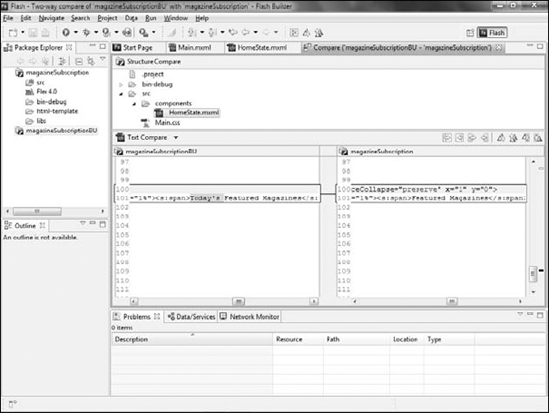
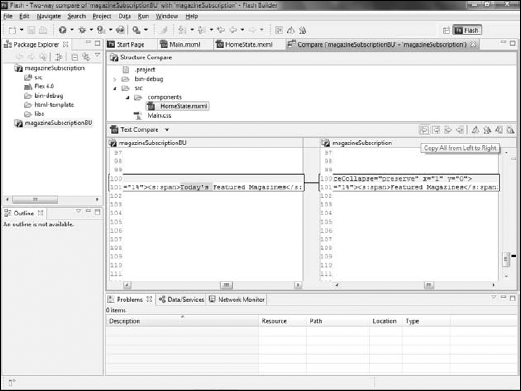
Click Close on the Compare window's tab (see Figure 9).
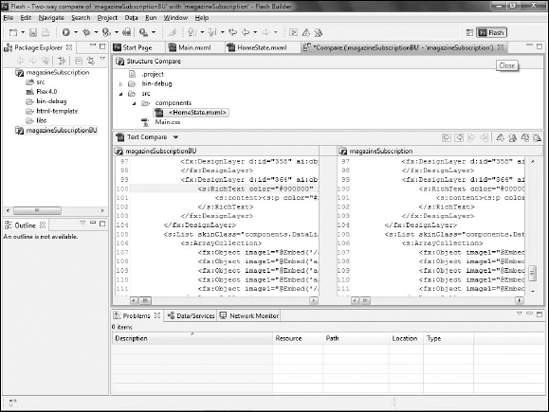
Click Yes to save the comparison (see Figure 10).
Right-click ( +click) the project in the Package Explorer and select Close project (see Figure 10).
+click) the project in the Package Explorer and select Close project (see Figure 10).
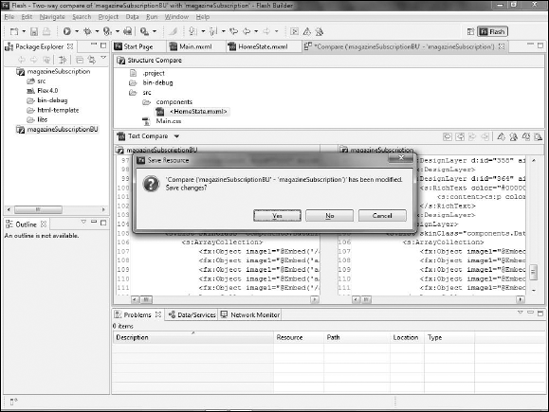
Closing the project ensures
that you will not accidentally begin editing it, instead of the other
version of the project. You may want to actually delete the project from
Flash Builder by right-clicking ( +clicking) it and selecting Delete project.
+clicking) it and selecting Delete project.
Should you find
yourself making multiple edits in Catalyst that need to be merged with
Flash Builder, you will need to develop a clean naming convention for
the new projects to avoid confusion. You may also want to treat the
files to be merged as temporary files, deleting them immediately after
merging into Flash Builder, so that you only keep two copies of the
project:
You should also work with
your Flex developer to attempt to limit the number of times changes need
to be merged; for example, you may not want to send the developer a new
copy of the project for every change, but instead wait to try to
combine several changes together.