The Fit Image command is a quick way to
adjust an image to a specific width and height without changing its
current aspect ratio. While the same process can be accomplished using
Photoshop’s Image Size dialog box, this way is quicker and works more
reliably when used to change the size of an image within an action. Like
another one of the Automate commands called Conditional Mode Change,
the Fit Image command is designed to work best when incorporated into an
action. When the action is executed, the Fit Image command will adjust
the image size without opening any dialog boxes or requiring you to
answer any formatting questions.
Use the Fit Image Command
1. Open a document.
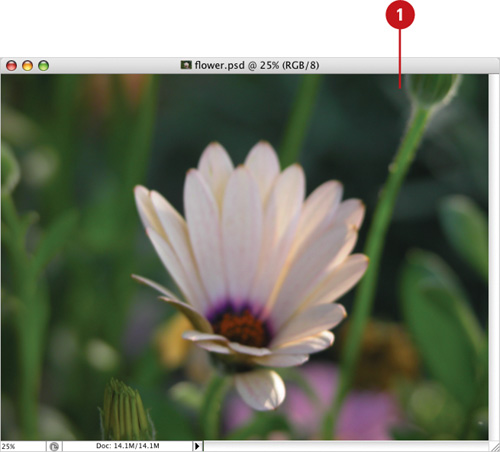 |
2. Click the File menu, point to Automate, and then click Fit Image.
|
3. Enter a Width and Height for the transformation.
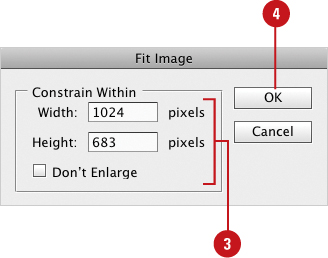
Photoshop maintains the image’s aspect ratio.
|
4. Click OK. |
|