A frame
displays content at a specific moment on the Stage. The order in which
frames appear in the Timeline determines the order in which they appear
in the document. The Timeline displays each frame in sequential order
from 1 to the end of the document. As you play a document, the playhead
moves through the Timeline displaying the current frame with each layer
on the Stage. When you work with frames, you can select, insert,
delete, and move frames in the Timeline. When you move frames in the
Timeline, you can place them on the same layer or a different layer. If
you want to display a specific frame in a document, you can move the
playhead to the frame in the Timeline to display the frame content on
the Stage. Another type of frame is called a keyframe. A keyframe
defines a change in an animation or uses actions to modify a document.
Select One or More Frames
- To select one frame, click on the frame.
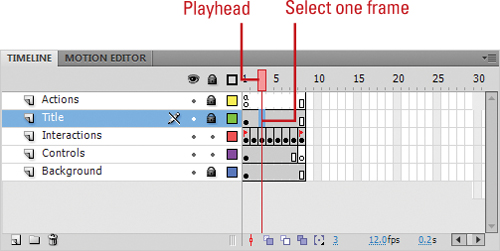
Important
If the Span Based Selection preference is turned on, clicking a frame selects the entire frame sequence between two keyframes.
- To select multiple contiguous frames, click the first
frame in the sequence, hold down Shift, and then click the last frame in
the sequence.
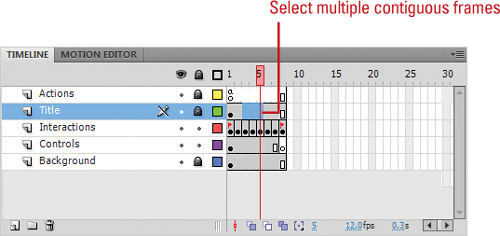 - To select multiple noncontiguous frames,
 +click (Mac) or Ctrl+click (Win) the frames you want to select.
+click (Mac) or Ctrl+click (Win) the frames you want to select.
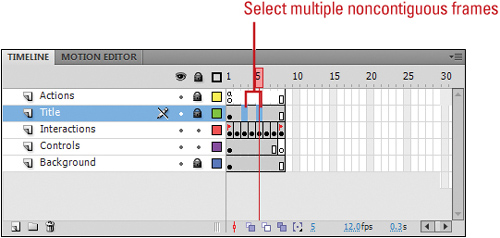
Did You Know?
You can center the Timeline on the current frame. Click the Center Frame button at the bottom of the Timeline.
Insert a Frame
1.
Click the frame’s location in the Timeline header, or drag the playhead to the frame where you want to insert a frame.
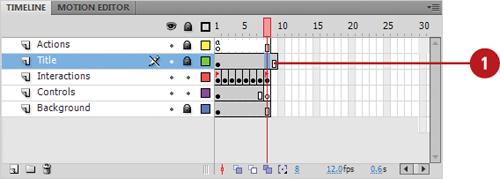 |
2. Click the Insert menu, point to Timeline, and then click Frame.
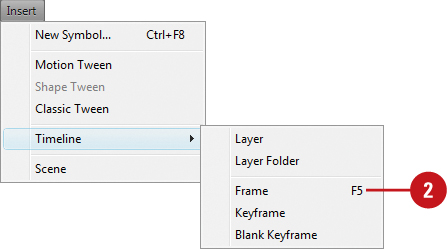
Did You Know?
You can add labels to frames to reference in ActionScripts. In the Timeline, select the frame you want. In the Property Inspector, enter a name in the Name box under Label.
|
Delete Frames
1. Select the frame, keyframe, or sequence you want to delete.
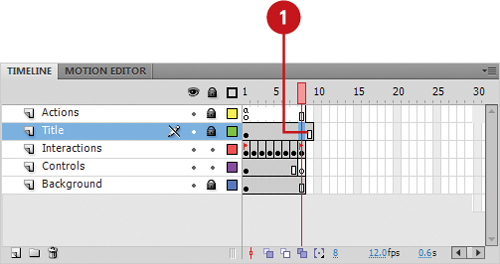 |
2. Click the Edit menu, point to Timeline, and then click Remove Frames.
Did You Know?
You can move a frame sequence or keyframe. Drag the frame sequence or keyframe to another location in the Timeline.
You can copy a frame sequence or keyframe.
Option+drag (Mac) or Alt+drag (Win) the frame sequence or keyframe to another location in the Timeline. |
|