Duplicating objects can be a powerful way of
creating geometrical artwork. You can duplicate one or more selected
objects by dragging them, using keys, copying to and pasting from the
Clipboard, or using the Step and Repeat command. While you drag, you can
also duplicate existing objects into a grid using keyboard shortcuts (New!).
The Step and Repeat command duplicates copies of an object and
positions them at specific horizontal and vertical intervals. For
example, you can create a span of objects across the page, or a grid of
objects.
Duplicate and Copy Objects
- 1. Select the Selection tool on the Tools panel.
- If the object is in a group, select the Direct Selection tool on the Tools panel.
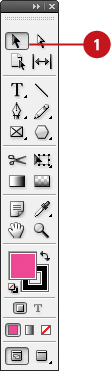
- 2. Use any of the following methods:
- Copy and Paste. Select the object, click the Edit menu, and then click Copy. Click in the target document or area, click the Edit menu, and then click Paste or Paste in Place.
- Duplicate. Select the object, click the Edit menu, and then click Duplicate.
- Duplicate Between Documents. Open the documents side by side, and then drag the edge or fill of the object from one document to another.
- Duplicate as you Drag. Hold down Alt (Win) or Option (Mac), and then drag the edge or fill of the object.
- Duplicate as you Drag in a Grid.
Hold down Alt (Win) or Option (Mac), start to drag the edge or fill of
the object, release the Alt or Option key. Press the arrow keys to
change the columns and rows. Drag a rectangle to specify the size of the
grid (New!).
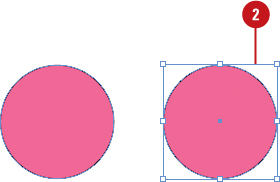
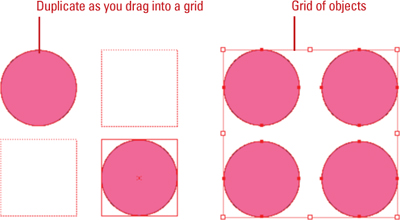
Duplicate Multiple Objects
- 1. Select the Selection tool on the Tools panel.

- 2. Select the object that you want to duplicate using the step and repeat process.
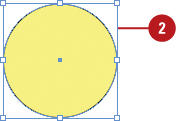
- 3. Click the Edit menu, and then click Step and Repeat.
- 4. Select the Preview check box to view your results in the document window.
- 5. Select the Create as a grid check box (New!) to duplicate objects into a grid.
- 6. Enter a Repeat Count value with the number of duplicates you want to create in the top row.
- 7. Enter a Horizontal Offset value with the horizontal distance you want between the duplicate objects, and then enter a Vertical Offset value with the vertical distance you want between the duplicate objects.
- 8. Click OK.
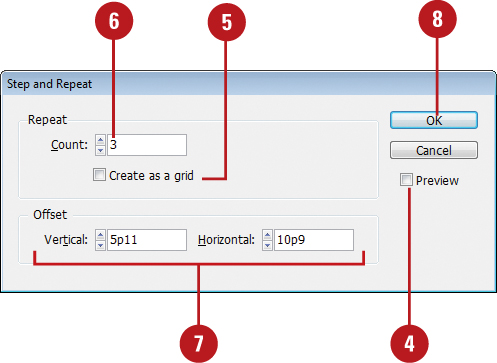
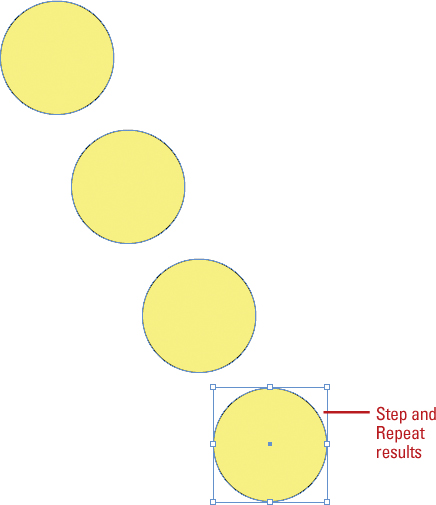
Did You Know?
You can create a grid with the Step and Repeat command.
Select an object, click the Edit menu, and then click Step And Repeat.
Enter the number of duplicates for the Repeat Count, enter zero for the
Horizontal Offset, and then click OK. Select the entire row of objects,
click the Edit menu, and then click Step And Repeat. Enter the number of
rows for the Repeat Count, enter zero for the Vertical Offset, and then
click OK.
|