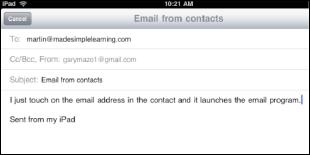1. Adding Contacts from E-mails
Often you'll receive an e-mail and realize that the
contact is not in your address book. Adding a new contact from an e-mail
is easy.
Open the e-mail from the contact you'd like to add to your contacts list. Then, in the e-mail's From field, just touch the name of the Sender next to the From: tag.
If the Sender is
not in your address book, you'll be taken to a screen that lets you
choose whether to add that e-mail address to an existing contact or to
create a new one.
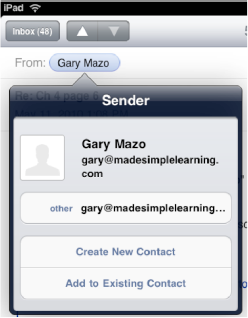
If you select Create a New Contact, you'll be taken to the same New Contact screen .
But suppose this is someone's personal e-mail address
and you already have an entry for that person with the work e-mail. In
that case, you would select Add to Existing Contact and choose the correct person. Then you'd give this e-mail address a tag, personal in this case.
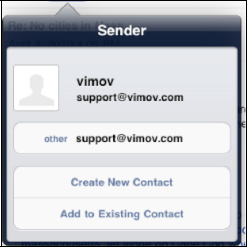
|
Learning the names of parents of your school-age children can be fairly challenging. In the First field, however, you can add not just your child's friend's name but the parent's names as well (e.g., First: Samantha (Mom: Susan Dad: Ron). Then in the Company field, add in the name of your child and "school friend" (e.g., Cece school friend) Now, just typing your child's name in your All Contacts
list's search box, you'll instantly find every person you ever met at
your child's school. Now you can say "Hello Susan, great to see you
again!" without missing a beat. Try your best to covertly look up the name. |
2. Sending an E-mail Message from Contacts
Since many of the core apps (Contacts, Mail, and
Messages) are fully integrated, one app can easily trigger another. So,
if you want to send an e-mail to one of your contacts, open the contact
and tap the e-mail address. The Mail app will launch and you can compose
and send an e-mail message to this person.
Start your Contacts by touching the Contacts icon. Either search or flick through your contacts until you find the contact you need.
 In the contact information, touch the e-mail address of the contact you'd like to use.
In the contact information, touch the e-mail address of the contact you'd like to use.
You'll see that the Mail program launches automatically with the contact's name in the To: field of the e-mail. Type and send the message.