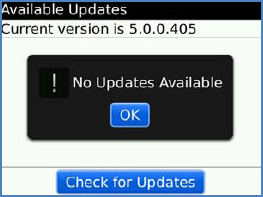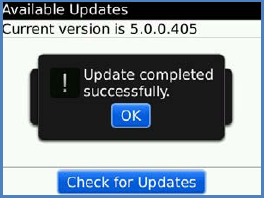BlackBerry is continually
updating the operating system (OS) software for its devices. Sometimes,
if you are having problems, they might actually already have been
addressed by a newer version of the software. It is generally a good
idea to check for software updates on a regular basis for just this
reason.
1. How Can I Tell What OS Version My BlackBerry Is Running?
To see which OS you have, you can click your Options icon, and select About. An even faster way is to bring up the Help Me! screen by simultaneously pressing and holding ALT + CAP + H.
|
You can also view things like free memory and battery strength if you scroll down to the bottom of the Help Me! screen.
|
|
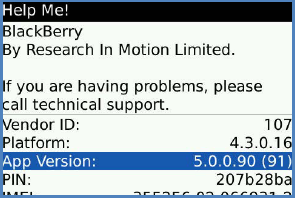
The first two digits next to App Version are your OS version; the preceding image shows this BlackBerry is running version 5.0.
2. How Can I Update My BlackBerry OS?
You can update your OS (also called firmware), using Desktop Manager or with a wireless update from your BlackBerry.
3. Using Desktop Manager
If you use Desktop Manager for Windows or Mac , you will be notified of OS updates and be able to
update using either software.
4. Using Wireless Update
Most BlackBerry smartphones also now offer the ability to update your OS directly from the device itself in the Options icon.
Click the Options icon by locating, or use the hotkey O if you have turned on home screen hotkeys.
Click Advanced Options and press W to jump down to Wireless Update; click it.
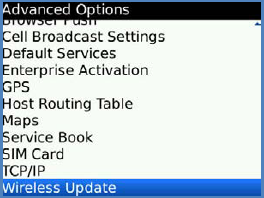
Click Next at the bottom to get to the Updates screen.

Now, simply click the Check for Updates button at the bottom.
If updates are found, you will see the status on the screen. Follow the on-screen instructions to install the update.
NOTE
A full update can take an hour or more, so you may want to complete the update only at night.
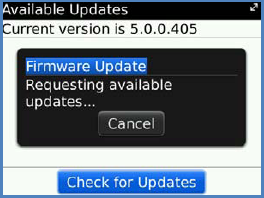
Once
the update is complete, you will see a status message as shown to the
right. If there are no updates, you will see a message similar to the
one following.