You can control when an animation takes
place by using an animation timing, clicking an object, or specifying a
bookmark in a video (New!).
The Trigger button on the Animations tab allows you to select an On
Click of or On Bookmark item. Before you can use a bookmark to trigger
an animation, you need to add a bookmark to a video in your
presentation using the Playback tab under Video Tools when you select a
video.
Trigger an Animation
- 1. In Normal view, select the slide object that has the animation you want to trigger.
- 2. Click the Animations tab.
- 3. Click the Trigger button, and then point to:
- On Click of. Select the object you want to trigger the animation.
- On Bookmark. Select the video bookmark you want to trigger the animation.
- 4. To see the animation effect, click the Slide Show button, and then click the object to trigger it.
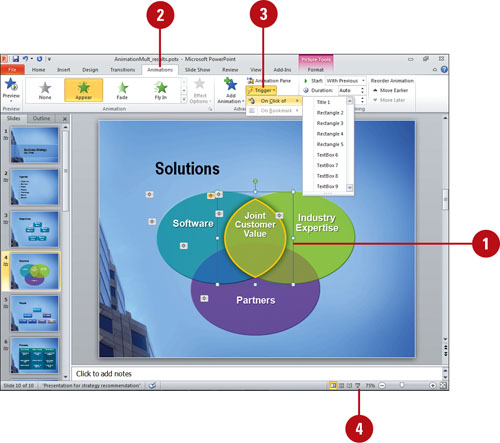 - 5. To remove a trigger, click the Trigger button, point to On Click of or On Bookmark, and then select the trigger to deselect it.
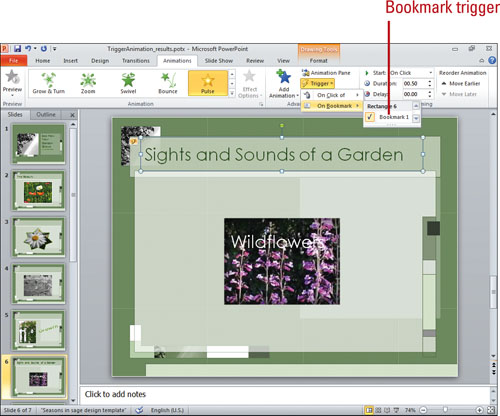
|