3. Configuring Sites
Once you have created Active Directory sites and
defined which subnets they contain, it's time to make some additional
configuration settings for the site structure. Specifically, you'll
need to assign servers to specific sites and configure the site
licensing options. By placing servers in sites, you tell Active
Directory replication services how to replicate information for various
types of servers. Later in this chapter, you'll look at the details of
working with replication within and between sites.
In Exercise 3,
you will add servers to sites and configure CorpDC1 options. In order
to complete the steps in this exercise, you must have first completed Exercises 12. and
Open the Active Directory Sites And Services tool from the Administrative Tools program group. Expand the Sites folder, and click and expand the Farmington site. Right-click the Servers container in the Farmington site, and select New => Server. Type FarmingtonDC1 for the name of the server, and then click OK.
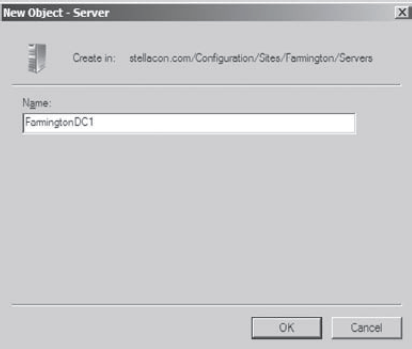
Create a new Server object within the CorporateHQ site, and name it CorpDC1. Note that this object also includes the name of the local domain controller. Create two new Server objects within the Portsmouth site, and name them PortsmouthDC1 and PortsmouthDC2. The Active Directory Sites And Service tool should now look like this:
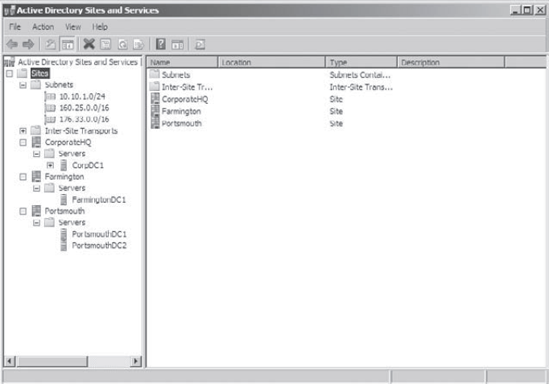
Right-click
the CorpDC1 server object and select Properties. In the General tab of
the CorpDC1 Properties box, select STMP in the Transports Available For
Inter-site Data Transfer box, and click Add to make this server a
preferred IP bridgehead server. Click OK to accept the settings.
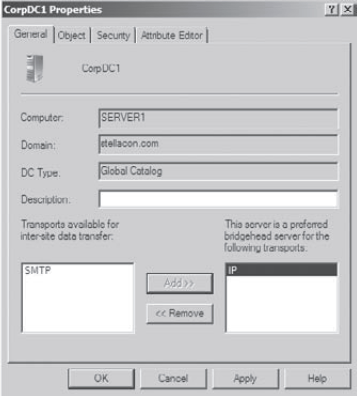
When you are finished, close the Active Directory Sites And Services tool.
|
With the configuration of the basic settings for
sites out of the way, it's time to focus on the real details of the
site topology—creating site links and site link bridges.