1 Check the Exchange installation
After installing Exchange Server 2010, it's time to check if that installation was successful.
To start with, you should
have noticed if anything went wrong during the installation because an
error message would have been raised, and the setup program would
probably have aborted. If not, the installation program finished
successfully.
Check if you can log on using Outlook Web App by typing HTTPS://LOCALHOST/OWA
into your web browser. When Exchange Server 2010 is running fine, you
should first see a certificate error message. This is normal behavior
the first time you log on; it's because if the Client Access Server is
installed, a self-signed certificate comes along with it. This security
certificate is not issued by a trusted certificate authority, hence the
error, but in this case it is safe to continue. A logon page should be
presented and, after entering the Administrator's credentials, you
should have access to the Administrator's mailbox as shown in Figure 1.
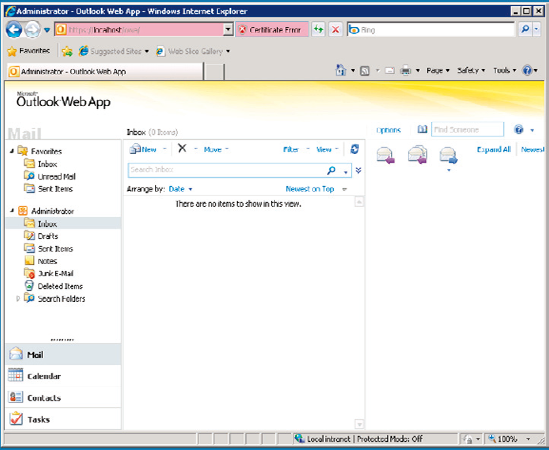
You can also check the
Services MMC snap-in on the newly installed Exchange server. It should
contain all Exchange services as shown in Figure 2.
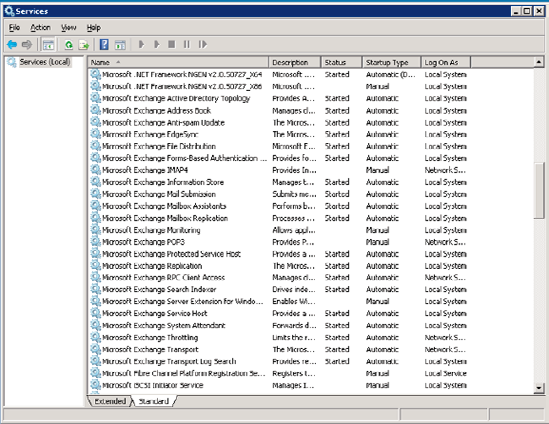
The last step is to check the
event log of the Exchange server, and this should not give any
indications that something went wrong during the installation.
2 Installing dedicated server roles
For scalability and
availability reasons it can be useful to separate the various Exchange
Server 2010 server roles onto different machines, giving you dedicated
Mailbox Servers, Hub Transport Servers, Client Access Servers and
Unified Messaging Servers.
The prerequisites for a
dedicated Exchange Server 2010 installation are exactly the same as for a
typical installation with multiple roles installed on one server.
When installing a
dedicated Exchange Server 2010 Mailbox server role, start the setup.exe
application from the installation media and, when reaching the
"Installation Type" window, you should now select the "Custom Exchange
Server installation." At this stage you'll be able to select the Server
Role you want (such as, for example the "Mailbox Role" as can be seen in
Figure 3).
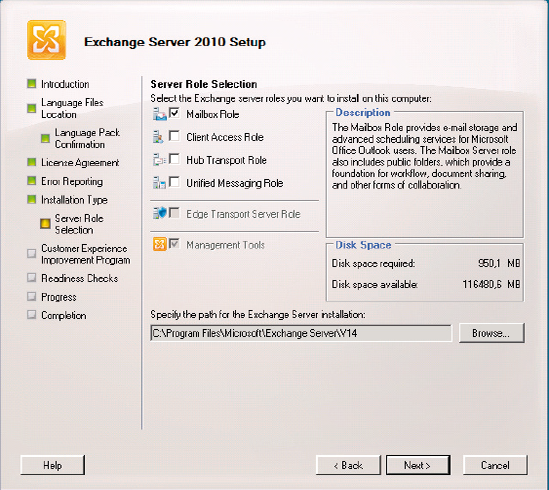
It is also possible to
install a dedicated server role using the command line setup. When
entering the setup command, just use the appropriate switch to enter the
roles you want to install. For example, if you want to install the
Mailbox Server role using the command line setup, enter the following
command:
