1. Benefits of the Search Features
SharePoint 2010 is able to
search and index both structured and unstructured data while bringing
together data spread across different applications and server
environments. This requires the SharePoint Search Server, along with the
content administrators, to import data into the SharePoint Search
system, define categories that define the data, and expose those
relationships to the user. SharePoint 2010 Search platforms provide the
following features.
Delivers similar content quickly to users through a single interface
Provides a rich query language to support varying levels of customizations
Promotes frequently visited pages or content higher in the search results
Customizes search using built-in, customizable Web Parts
Allows integration with external content providers
Providing users with
these search functionalities is traditionally cumbersome and difficult
to manage, but the SharePoint 2010 Search technology provides
straightforward development and administration interfaces that include
(but are not limited to) the following considerations.
Manually adding or updating content to pages is expensive and it is difficult to meet expectations with content.
Custom
development is generally expensive and requires custom knowledge of
search applications. By utilizing reusable business logic with user
interface (UI) components and existing or new SharePoint infrastructure,
IT organizations can leverage the same development and administrative
staff for both functions.
Because
SharePoint Search is part of SharePoint 2010, you may see lower
maintenance costs as a result of the framework that is very similar
across all SharePoint applications.
All
versions of SharePoint have benefited from the inclusion of the
Microsoft FAST Search Server. Primarily, the new SharePoint version
enhancements are centered on the user search experience and streamlined
administration. Enterprises can now provide users with targeted,
customizable, related information with an easy-to-use, conversational
search experience. Furthermore, the search results provide key data that
will direct the user to related information where more information on
the search topic can be found. Finally, customizations to search
parameters and targeted search phrases allow content managers to present
targeted results, thereby directing users or customers to data using
fewer searches and/or clicks of the mouse.
2. Introducing SharePoint Search
Providing
users with relevant, useful information is a critical element in
improving user efficiency in the workplace and on Internet-facing
website applications. Search applications are one of the key ways
companies can provide users with targeted information depending on their
profile, previous search patterns, and peer rankings. SharePoint Search
Server and SharePoint FAST Search Server 2010 have capabilities that
enhance a user’s search experience and can be customized to suit the
needs of the Web application.
Traditional search
engines provided static search results in a one-size-fits-all
methodology. A user obtains the same set of results, without
determination or discrimination of a user’s needs or profile. For
example, in a traditional search scenario, if a user searches for
“gardening,” he will get results that describe the definition of
gardening, images relating to the topic, and many other gardening
resources. However, a more relevant search experience might show
gardening ideas, listing for local gardening clubs, and advice for
gardening in his local climate zone. SharePoint 2010 is able to provide
the enterprise with better, more relevant search experience by
controlling the user experience, data input, and the ranking of searched
content.
To get a better
understanding of these concepts, it is important to compare how users
perceive the data and how search applications interpret data. For
example, in the gardening search described previously, a user might type
local gardening,
intending to find a local gardening club or organization, but all the
search engine understands is “gardening” and so presents the results
accordingly. To better comprehend the challenges surrounding search
results, you must understand the underlying source data complexities.
SharePoint data, from the search perspective, should be viewed from two
perspectives: the input data and the data the search engine sees or
understands. The input data, or the documents included in a SharePoint
library or list, is defined by the document properties. These document
properties help define what the searching user should come away with
during a search operation, along with the complex data inside the
document file itself. On the other hand, the search engine only
understands data according to its ranking schema. The ranking schema
includes a defined list of words, document properties, and ranking
information; these are used for retrieval and ranking during the search
process. To better illustrate this concept, Figure 1 shows source data from a Microsoft Word document with the ranking schema a search engine might have.
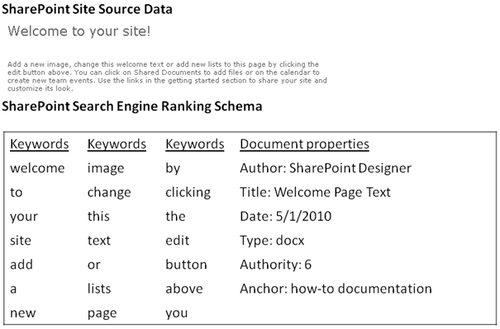
Another challenge search engines face is determining the user intent. In the gardening example, the user typed local gardening
in the search engine because he was looking for results on local
gardening clubs; however, another user could type the same phrase when
looking for local gardening climate zone information. In this case, the
search engine needs more information to provide results that better suit
each user’s intent. A user searching for content may have to try a
search several times before finding the appropriate results for the
query.
If you want to customize
the SharePoint Search experience, you need to understand the different
aspects of search quality (relevance). One of the most often used
components of search is the conversational user experience
(ConversationUI). The conversational user interface consists of the
elements that make up the search page itself—the search results, related
search results, and visual best bets. Another aspect of search quality
is the quality of the data collection itself. Simply put, search results
are only as good as the data provided. If a user searches for
gardening, but no documents relating to gardening exist, the search
returns no results. Finally, the ranking and keyword management allows
the content to be ranked according to predefined rules.
Table 1 shows the Search features available in SharePoint 2010.
Table 1. SharePoint 2010 Search Features
| AREA | FEATURE |
|---|
| ConversationUI | Common UI framework, basic customized refiners, social definitions/social tag ranking, best bets |
| Ranking | Ranking improves with use |
| Customization | Basic ranking customization |
Table 2 describes the features available with SharePoint FAST Server Search 2010.
Table 2. SharePoint 2010 FAST Search Features
| AREA | FEATURE |
|---|
| ConversationUI | Deep, customizable refiners, document preview and thumbnails, visual and contextualized best bets |
| Ranking | Ranking improves with use |
| Customization | Extensive ranking schema management, keyword-based document boosts, sorting |
| Contextualization | Query-based, group-based |