Scenario/Problem:
You want to modify the links shown on the top or left navigation bar.
For example, you might want to add a tab to the top navigation bar or
remove a link from the left navigation bar.
Solution:
How you modify the links shown on the top or left navigation bar
depends on the type of site you are using. The following sections
provide the details.
Modify the Top or Left Navigation Bar in a Non-Publishing Site
In a non-publishing site, you can edit the
links for the top and left navigation bars from a page such as the home
page. The two navigation bars have an Edit Links button next to each of
them, as shown in Figure 1.
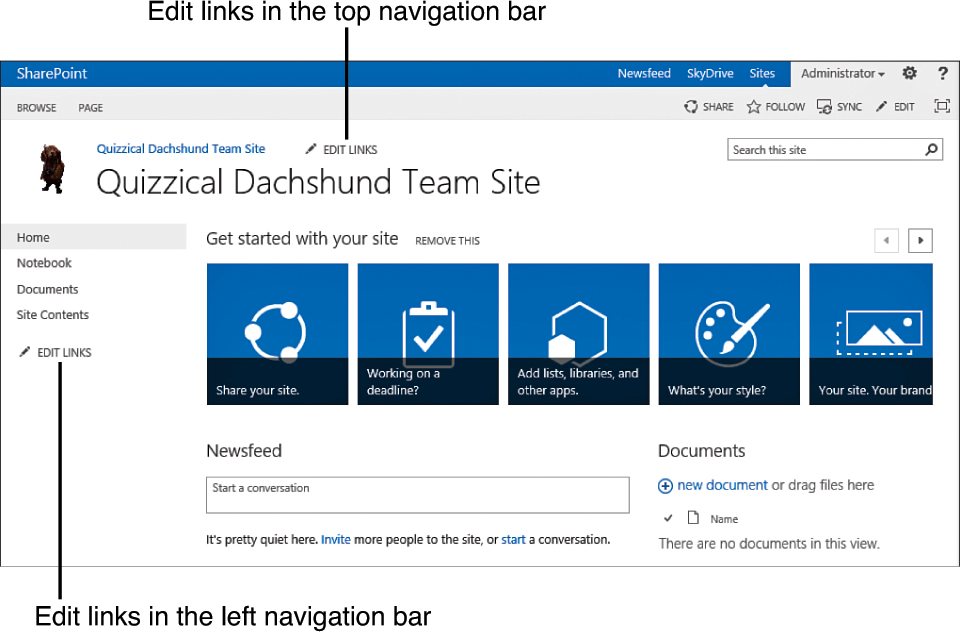
FIGURE 1 The Site Welcome page.
After you click on either button, the
existing links appear as buttons, allowing you to rearrange them by
dragging and dropping them. You can also delete them, or add new ones
by using the +link button as shown in Figure 2.
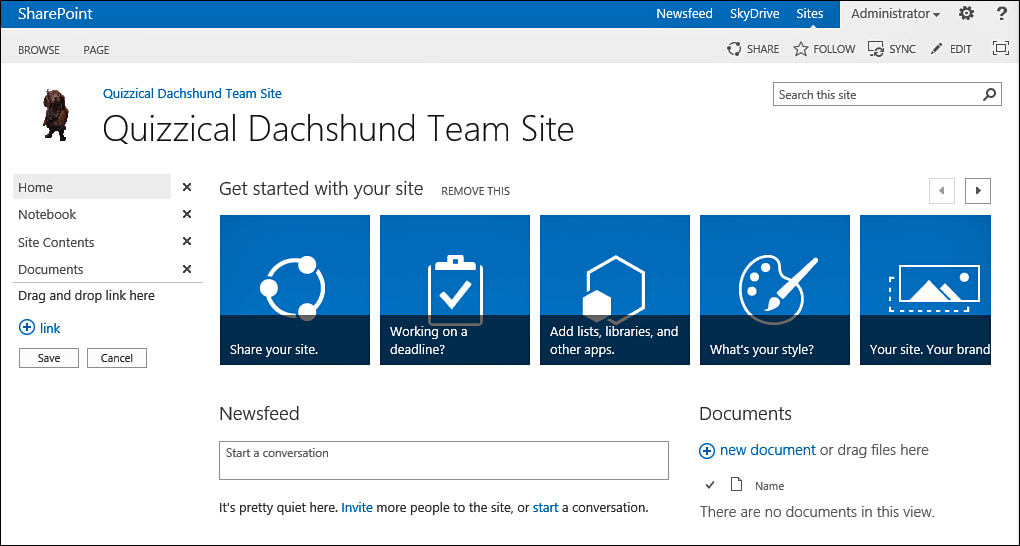
FIGURE 2 Editing the left navigation bar’s links.