Now that you have an idea of the goals of
replication, look at the following quick overview of the various Active
Directory objects that are related to physical network topology.
The basic objects that are used for managing replication include the following:
Subnets
A subnet is a partition of a network. As we
started to discuss earlier, subnets are logical IP blocks usually
connected to other IP blocks through the use of routers and other
network devices. All of the computers that are located on a given
subnet are generally well connected with each other.
NOTE
It is extremely important to understand the
concepts of TCP/IP and the routing of network information when you are
designing the topology for Active Directory replication. Although
TCP/IP is not tested heavily in this exam, you should still generally
understand it so that you know how to deploy sites properly. See MCTS: Windows Server 2008 Network Infrastructure Study Guide (70-642), by William Panek, Tylor Wentworth, and James Chellis (Wiley, 2008) for more information on this topic.
Sites
An Active Directory site is a logical object
that can contain servers and other objects related to Active Directory
replication. Specifically, a site is a grouping of related subnets.
Sites are created to match the physical network structure of an
organization. Sites are primarily used for slow WAN links. If your
network is well connected (using fiber optics, Category 5 Ethernet,
etc.), then sites are not needed.
Site links
A site link is
created to define the types of connections that are available between
the components of a site. Site links can reflect a relative cost for a
network connection and can reflect the bandwidth that is available for
communications.
All of these components work together to determine how information is used to replicate data between domain controllers. Figure 1 provides an example of the physical components of Active Directory.
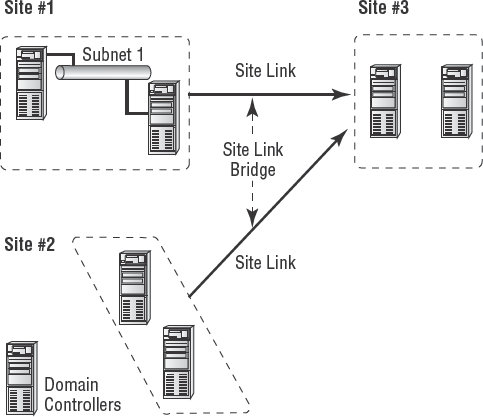
Many issues are related to configuring and managing
sites. Overall, using sites allows you
to control the behavior of Active Directory replication between domain
controllers. With this background and goal in mind, let's look at how
you can implement sites to control Active Directory replication so that
it is efficient and in synch.
If you do not have replication set up properly, you
will experience problems with your domain controllers after awhile. An
example of a common replication problem is Event Log event ID 1311,
which states that the Windows NT Directory Services (NTDS) Knowledge
Consistency Checker (KCC) has found (and reported) a problem with
Active Directory replication. This error message states that the
replication configuration information in Active Directory does not
accurately reflect the physical topology of the network. This error is
commonly found on ailing networks that have replication problems for
one reason or another.
1. Creating Sites
The primary method for creating and managing Active
Directory replication components is to utilize the Active Directory
Sites And Services tool or the MMC found within the Administrative
Tools folder. Using this administrative component, you can graphically
create and manage sites in much the same way you create and manage OUs.
Exercise 1
walks you through the process of creating Active Directory sites. In
order for you to complete this exercise, the local machine must be a
domain controller. Also, this exercise assumes that you have not yet
changed the default domain site configuration.
|
Do not perform any testing on a production system or network—make sure you test site configuration in a lab setting only.
|
|
Open the Active Directory Sites And Services tool from the Administrative Tools program group. Right-click the Default-First-Site-Name item, and choose Rename. Rename the site to CorporateHQ.
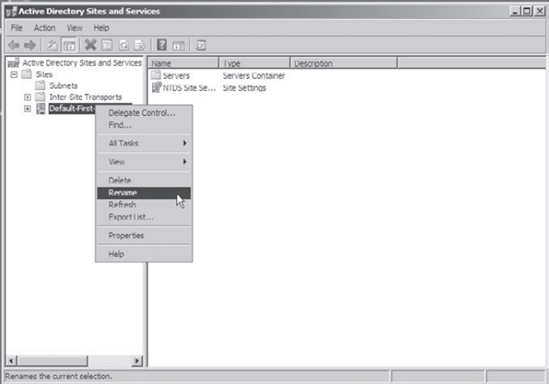
Create a new site by right-clicking the Sites object and selecting New Site. On the New Object–Site dialog box, type Farmington
for the site name. Click the DEFAULTIPSITELINK item, an information
screen pops up, then click OK to create the site. Note that you cannot
include spaces or other special characters in the name of a site.
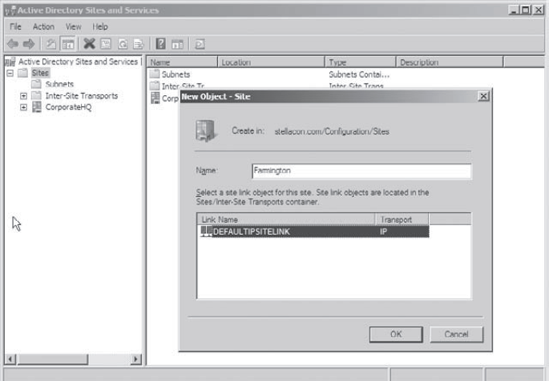
Notice the Farmington site is now listed under the Sites object.
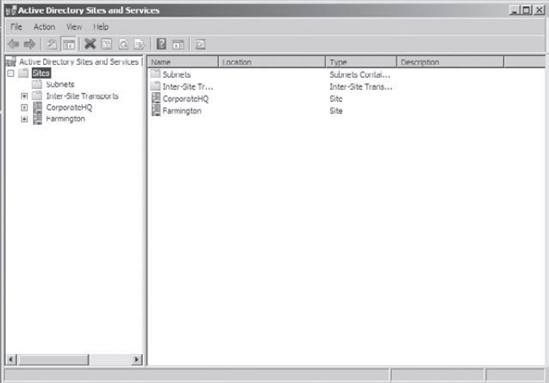
Create another new site and name it Portsmouth. Again, choose the DEFAULTIPSITELINK item. Notice the new site is listed in the Sites object.
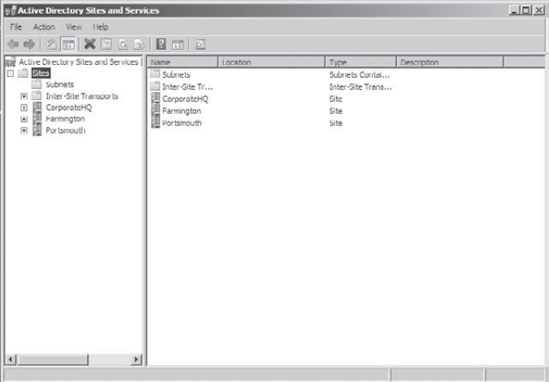
When you are finished, close the Active Directory Sites And Services tool.
|