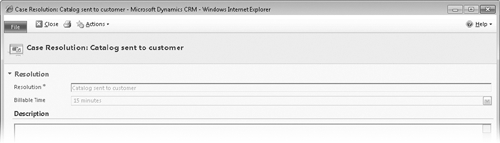As customer service teams work toward resolving service request questions and incidents, it’s
important to maintain an accurate status value for each case to ensure
that new cases are addressed in a timely manner and worked on until a
resolution is identified. When a case is resolved to the customer’s
satisfaction, customer service representatives can update the status
of the case to Resolved, which will maintain the case record in the
Microsoft Dynamics CRM database but remove it from the active case
view.
Before a case can be marked as resolved, all open, related
activities must be completed or canceled. The duration value of each
completed activity regarding the case will be totaled when the case is
resolved, so customer service managers can track the amount of
time spent working on the case.
In this exercise, you’ll mark the case created in a previous
exercise as resolved.
 On the Case
tab of the ribbon, in the Actions
group, click the Resolve
Case button to resolve the case.
On the Case
tab of the ribbon, in the Actions
group, click the Resolve
Case button to resolve the case.
Note:
A case cannot be resolved until all open activities
regarding the case have been closed. Before resolving the case,
make sure all activities for the case have been marked as
Completed or Canceled.
In the Resolve Case dialog box, enter Catalog
sent to customer in the Resolution field and leave 15 minutes selected in the Billable Time field.

Note:
By default, Microsoft Dynamics CRM includes only one
status option for the Resolved case status:
Problem Solved. This value will automatically appear in the
Resolution Type field in the Resolve Case dialog box. The
customization tools in Microsoft Dynamics CRM can be used to
modify status reason values for cases to match your business needs. Contact your
system administrator for assistance.
Click OK to update the case
status to Resolved.
All fields will be saved and made read-only on the form.
Microsoft Dynamics CRM automatically creates a Case Resolution
activity that stores the details of the resolution in the case’s
closed activities.
In the entity navigation pane for the case, click Closed Activities to view the completed
activities for the case.
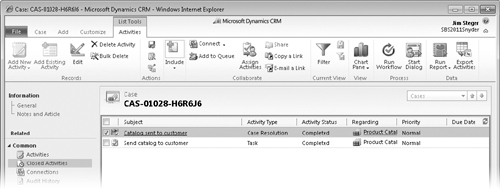
Open the Case Resolution
activity. Note that the resolution and total time for the case are
stored in the history for reporting and analysis.