One process that can be
extremely time consuming is balancing subledgers to the general ledger
to ensure that everything in the system is balanced. An out-of-balance
situation can occur if users change the GL account on a subledger
transaction. For example, if a user changes the payables account on an
AP subledger transaction, the AP subledger no longer matches the AP GL
account.
Another common occurrence is that users post general
ledger transactions to an AP or AR control account without going through
the appropriate subledger. This means that the general ledger is
updated but not the subledger, resulting in an out-of-balance situation.
Dynamics GP provides a
feature to facilitate reconciling accounts payable and accounts
receivable to the general ledger. The Reconcile to GL feature uses
Microsoft Excel to provide an analysis of matched and unmatched
transactions. In this recipe, we'll look at how to use the Reconcile to
GL feature to balance subledger accounts to the general ledger. For our
example we'll look at balancing accounts payable.
How to do it...
To use the Reconcile to GL feature:
1. In Dynamics GP select Financial from the Navigation Pane and select Reconcile to GL in the Routines area.
2. In the Reconcile to GL window set the Module to Payables Management. Use the lookup button (indicated by a magnifying glass) next to Accounts to select account 000-2100-00. Repeat this process for account 000-2105-00
on the next line. As the sample company tracks discounts, we need both
accounts. For the sample company don't change the dates:
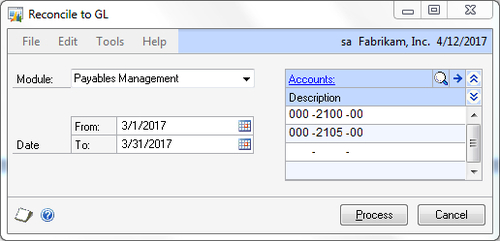
3. Click on Process to start the reconciliation. Microsoft Excel will open up a reconciliation sheet:
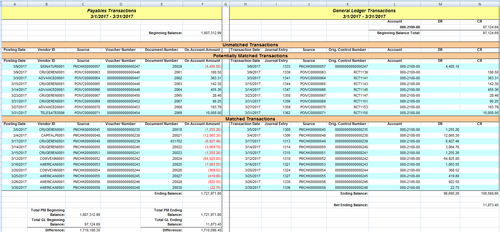
4. Subledger transactions are on the left and General Ledger Transactions on the right. Unmatched Transactions are at the top followed by Potentially Matched Transactions and Matched Transactions. At the bottom is a reconciliation of the differences.
5.
Finally, users would use the unmatched and potentially matched
information to make adjusting entries in the GL or subledger to correct
out-of-balance transactions.
How it works...
The Reconcile to GL feature for AP and AR fills an
important role during month-end close. Balancing subledgers to the
general ledger is an important step in ensuring the correctness of
financial statements. The Reconcile to GL feature in Dynamics GP makes
this easier than ever. The use of Microsoft Excel as the balancing
mechanism provides a familiar, easy-to-use interface for users.
There's more...
Some firms do a poor job of monthly balancing and
find that they are significantly out of balance at year end.
Additionally, the Reconcile to GL feature of Dynamics GP only covers
accounts payable and accounts receivable. Many companies also need this
functionality for other subledgers.
Balancing the year
Whether through inexperience or a lack of oversight
it is not unusual to find firms where the subledger and general ledger
have been out of balance for most of the year. The best way to approach
this problem is to start with the oldest out-of-balance month and work
forward one month at a time. Trying to balance the entire year at once
requires an overwhelming amount of data and can actually make balancing
more difficult.
When AP and AR aren't enough
Although the Reconcile to GL
feature of Dynamics GP works well it doesn't address any subledgers
except accounts payable and accounts receivable. There is a third-party
option named The Closer from Reporting Central. The Closer offers
similar reconciliation functionality for AP and AR as well as Inventory,
Cash, Sales Order Processing, Cost of Goods Sold, and Accrued
Purchases. For companies that require more than simple AR and AP
reconciliation, this is a great option. More information about The
Closer is available at http://www.Reporting -Central.com.