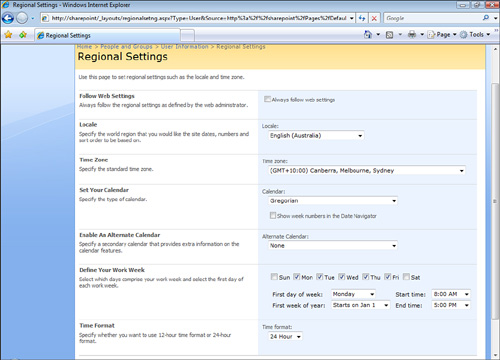Scenario/Problem: While
working in an environment that has sites from all over the world, you
want to define in a specific site that you want the date formatting to
appear in the way you are used to (have the month before or after the
day in a date, for example) and to show time data in your time zone, and
not in the time zone for which the site manager set it. For example,
when viewing a list of events, you might see an event scheduled to start
at 9:00 in the morning, but if the site was created by someone in Japan
and you are in America, you need to know if that time is based on the
time zone in Japan or in your time zone.
Solution:
To set the date formatting, set your regional settings for the site.
Depending on the configuration of the site, you might be able to define
in that site your own regional settings, which would change how the site
is presented to you without affecting anyone else who is viewing the
site.
Changing the regional
settings lets you define the way you want dates and number formats
shown to you, the default sort order used for you in the site when you
are viewing lists, the calendar format you want to see, and the way you
define your workweek days.
Figures 1 and 2 show a calendar list of events with two different regional settings. Australian settings are shown in Figure 1.
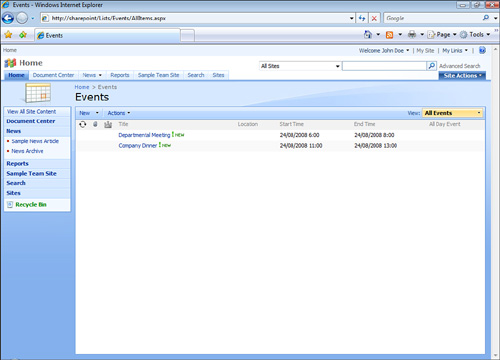
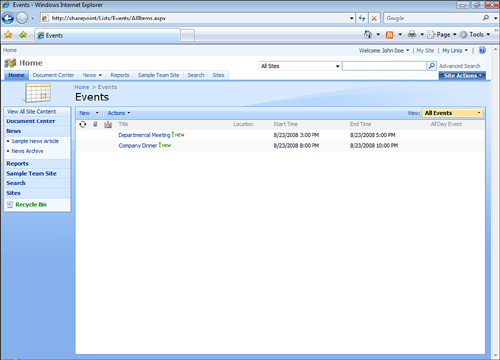
Figure 2.6 shows the American settings.
To achieve this, click the Welcome [your name] link at the top of the page to open a drop-down menu and select My Settings, as shown in Figure 3.
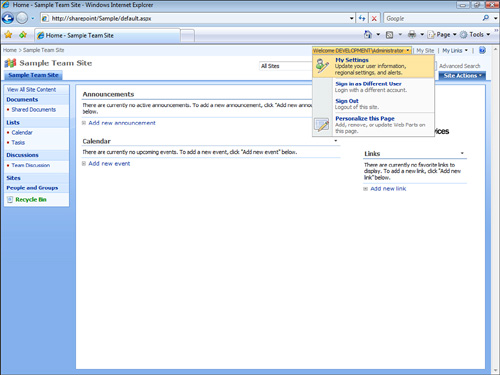
Selecting this option opens a
page showing your details as they are saved in the system. Click My
Regional Settings, as shown in Figure 4.
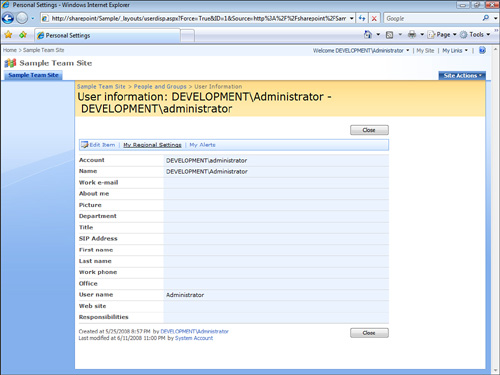
Selecting this option opens the Regional Settings configuration screen (see Figure 5).
In this screen you can choose to customize the regional settings for
you by clearing the Always Follow Web Settings check box. This means
that the content of the site will be displayed using different settings
from the ones that are defined for the site by the site manager. If you
select this option, the page will allow you to define the following
settings:
Locale: Sets the formats of dates, numbers, and sorting order.
Time Zone: Sets your time zone so that times (for example, time for a meeting) will be displayed to you in your time zone.
Set Your Calendar:
Allows you to select a different calendar format (for example, the
Jewish or Arabic calendars) to be displayed instead of the default one.
Alternate Calendar: Allows you to select an alternative calendar format that will be displayed in addition to the default one.
Define Your Work Week: Allows you to select your work week and working hours (which will change how calendars are displayed to you).
Time Format: Allows you to select whether the time format should be 12-hour format (01:00 PM) or 24-hour format (13:00).