Flash uses built-in keyboard shortcuts
designed specifically for Flash. A complete list of the keyboard
shortcuts is available in the back of this book. The built-in keyboard
shortcuts are organized into sets, which you can duplicate and customize
to create your own personalized set. If you use other programs, such as
Adobe Illustrator or Adobe Photoshop, and you are more comfortable
using their keyboard shortcuts for common commands, you can select a
built-in keyboard shortcut set from any of the graphics programs to use
in Flash.
Create a Keyboard Shortcut Set
1. Click the Flash (Mac) or Edit (Win) menu, and then click Keyboard Shortcuts.
|
2. Click the Current Set popup, and then select a set.
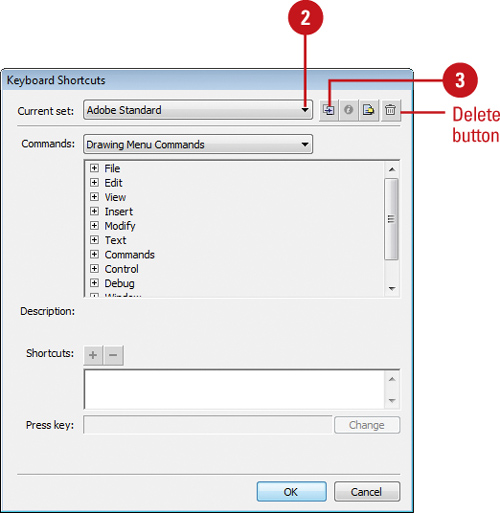 |
3. Click the Duplicate Set button.
|
4. Type a name for the new shortcut set.
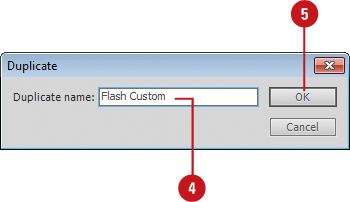
|
5. Click OK.
Did You Know?
You can delete a custom keyboard shortcut set.
Click the Flash (Mac) or Edit (Win) menu, click Keyboard Shortcuts,
select a shortcut set from the Current Set popup, and then click the
Delete button. You cannot delete a built-in keyboard shortcut set that
comes with Flash.
You can rename a custom keyboard shortcut set.
Click the Flash (Mac) or Edit (Win) menu, click Keyboard Shortcuts,
select a shortcut set from the Current Set popup, click the Rename Set
button, enter a new name, and then click OK. You cannot rename a
built-in keyboard shortcut set that comes with Flash.
|
Add or Remove a Keyboard Shortcut
1.
Click the Flash (Mac) or Edit (Win) menu, and then click Keyboard Shortcuts.
|
2. Click the Current Set popup, and then select the set in which you want to change.
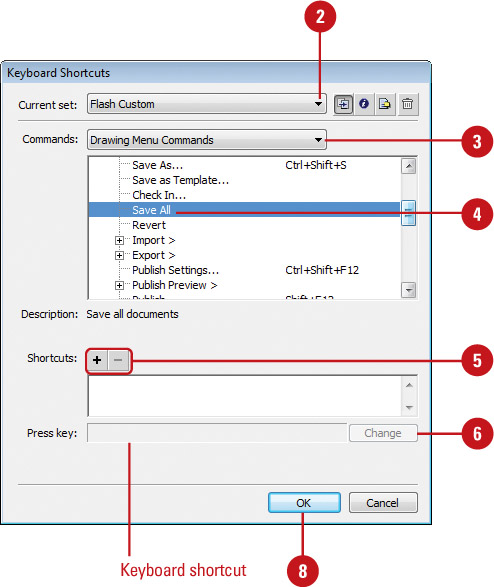
| 3. Click the Commands popup, and then
select a shortcut category, such as Drawing Menu Commands, Drawing
Tools, Test Movie Menu Commands, and Workplace Accessibility Commands.
|
4. Select the command for which you want to add or remove a shortcut in the Commands list.
|
5. Do the following:
- To add a shortcut, click the Add Shortcut (+) button, and then press the key combination to enter the new shortcut key in the Press Key box.
- To remove a shortcut, click the Remove Shortcut (-) button.
|
6. Click Change.
|
7. To add or remove additional shortcuts, repeat Steps 2-6.
|
8. Click OK.
|
You can now export Flash keyboard shortcuts
as an HTML file that you can view and print using a standard Web
browser. To export the keyboard shortcuts, click the Flash (Mac) or Edit
(Win) menu, click Keyboard Shortcuts, click the Current Set list arrow,
select the set you want, click the Export Set As HTML button, enter a
file name, specify a location, and then click Save.
|