Envelopes are objects you can use to reshape other
objects, except graphs, guides, or linked objects. You can use one of
the built-in envelopes or create your own out of an existing object. The
built-in envelopes use warp shapes or a mesh grid as the object. After
you apply an envelope, you can edit the original object or the envelope
(anchor points), separately, using the Selection and Mesh tools on the
Tools panel.
Distort Objects with an Envelope
- 1. Select the Selection tool on the Tools panel.
- 2. Select one or more objects to reshape.
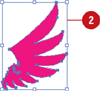
- 3. Click the Object menu, point to Envelope Distort, and then click one of the following:
- Make With Warp. Uses a preset warp shape.
- Make with Mesh. Uses a rectangle grid.
- Make With Top Object. Uses an object as the shape of the envelope. The object needs to be at the top of the stacking order.
- 4. Specify the options you want for the envelope type; select the Preview check box to view your changes on the selected object.
- 5. Click OK.
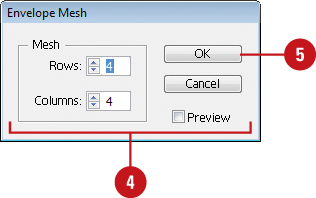
- 6. Do any of the following:
- Reshape. Select the Selection or Mesh tool, and then drag any anchor points.
- Delete Anchor Points. For a mesh grid, select the Selection or Mesh tool, select an anchor point, and then press Delete.
- Add Anchor Points. For mesh grid, select the Mesh tool, and then click on the grid.
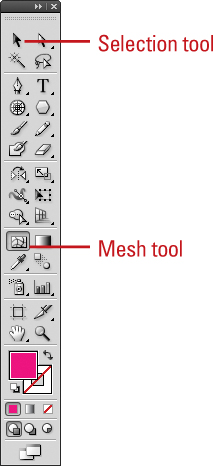
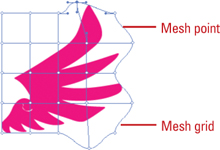
|