After you create an object, you can change its size
by scaling it. To resize an object, either smaller or larger, you can
use the Scale tool, which is under the Free Transform tool .
You can transform the object from its center or the reference point. If
you want to scale an object using exact percentages, you can use the
Transform panel, which is available from the Object & Layout submenu
on the Window menu.
Scale an Object
- 1. Select the Selection tool on the Tools panel.
- 2. Select one or more objects to transform.
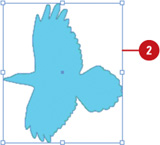
- 3. Select the Scale tool on the Tools panel.
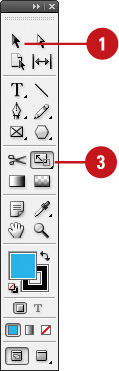
- 4. To move the reference point, click a new point.
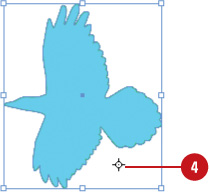
- 5. Use any of the following methods:
- Scale. Drag away from or
toward the object. Shift-drag to scale proportionally; hold down Alt
(Win) or Option (Mac), and then drag to scale from the center. Or, hold
down Shift to scale from the center proportionally.
- Scale and Flip. Drag across the entire object.
- Scale and Copy. Hold down Alt+Shift (Win) or Option+Shift (Mac), and then drag.
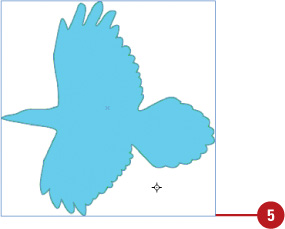
- 6. To scale an object using exact percentages, use the Control or Transform panel.
|