The Free Transform tool allows you to rotate, scale
(resize), or shear (slant) an object. However, you cannot copy an object
or move the reference point. As you drag to transform an object, you
can use keyboard keys to alter the results of a transformation. Free
Transform makes it easy to transform an object by using the mouse to
visually get the results that you want. The Free Transform tool works
just like the one in Illustrator and Photoshop. If you need to use exact
values for a transformation, you can use the Control or Transform
panel.
Transform an Object with the Free Transform Tool
- 1. Select the Free Transform tool on the Tools panel.

- 2. Select one or more objects to transform.
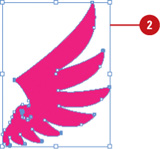
- 3. Use any of the following methods:
- Scale. Drag a corner handle
to scale along two axes; drag a side handle to scale along one axis;
Shift-drag to scale proportionally; hold down Alt (Win) or Option (Mac),
and then drag to scale from the center. Or, hold down Shift to scale
from the center proportionally.
- Rotate.
Point slightly outside a corner handle (pointer changes to a double
arrow), and then drag in a circular motion. To rotate in 45-degree
increments, Shift-drag.
To rotate an object 180 degrees, drag a corner handle diagonally all the way across the object.
- Shear. Drag a side handle and then hold down Ctrl (Win) or
 (Mac) as you continue to drag. To constrain the movement, also press
Shift. To shear from the center, add the Alt (Win) or Option (Mac) key.
(Mac) as you continue to drag. To constrain the movement, also press
Shift. To shear from the center, add the Alt (Win) or Option (Mac) key.
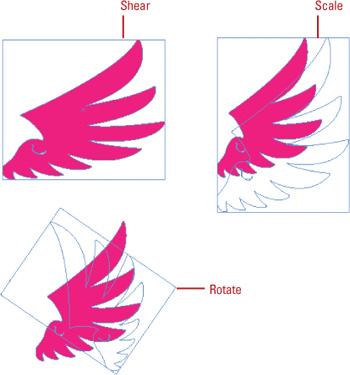
|