1. |
Right-click a ruler and choose Ruler Setup from the pop-up menu that appears.
The Options dialog box opens with the Rulers heading selected.
|
2. |
In the Units section of the dialog box (Figure 1), select pixels from the Horizontal drop-down list.
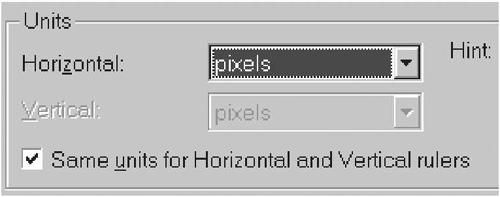
|
3. |
Check the Same units for Horizontal and Vertical rulers check box.
|
4. |
Click the Resolution button.
The Edit Pixel Resolution dialog box appears (Figure 2).
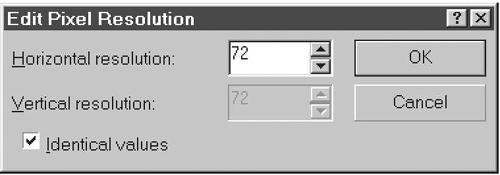
|
5. |
Set the Horizontal resolution to 72, and be sure that the Identical values check box is checked.
|
6. |
Click OK to return to the Options dialog box.
|
7. |
Click OK.
The rulers change to show pixels.
|