Each state's contents can be modified at
will without affecting other states. Often, modifications to states will
simply involve either deleting components that you do not want in a
state or hiding their layers and then either adding new components from
the library or showing their layers.
On the Pages/States panel, click the SubscriptionState (see Figure 1).
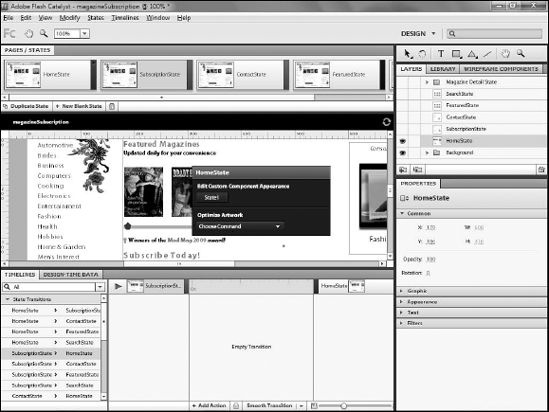
On the Layers panel, hide the HomeState component's layer (see Figure 2).
Click the eyeball icon next to the layer that contains the assets you wish to display on the state.
This will display the subscription assets on the state, so that the
home state and subscription state show different information (see Figure 3).
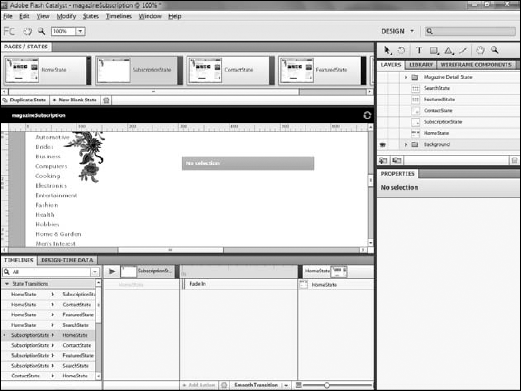
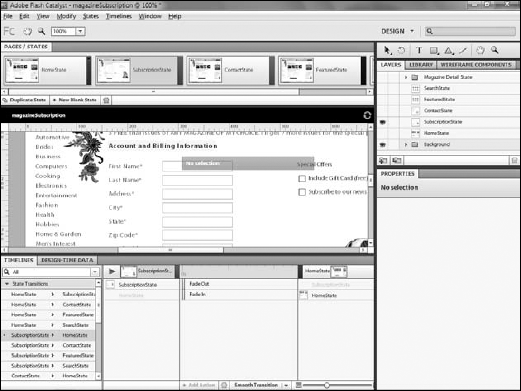
Repeat Step 3 for each additional state (see Figure 4). You will want to hide the assets currently on the state and then show the assets for the new state.
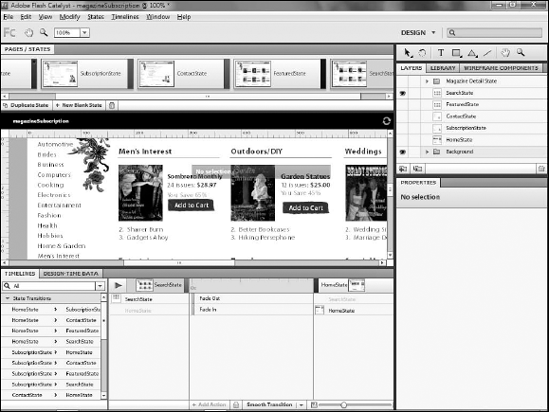
The application will now contain a set of
states that display the appropriate assets for the state.