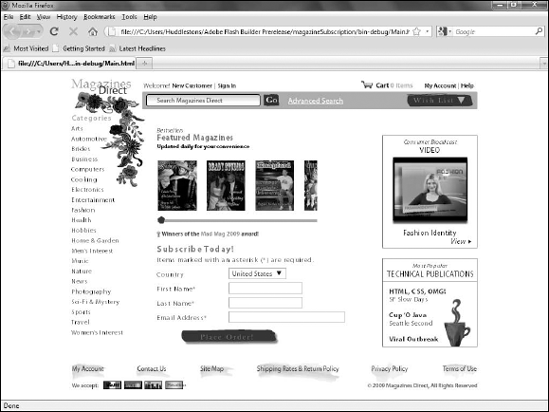Just as you can run a project in Catalyst to view how
it will appear to your user, you can do the same in Flash Builder. The
key difference is that, by default, Catalyst opens the project in a
stand-alone version of Flash Player, while Flash Builder defaults to
opening the project in a Web browser.
In Flash Builder, ensure that you are viewing the project's main file.
When you have multiple files open in Flash Builder, you can switch
between them by clicking the tabs in the top-left corner of the editing
window (see Figure 1).
From the Flash Builder toolbar, click the Run button (see Figure 2). Its icon is a green circle with a white arrow. You can also choose Project => Run Project or press F11. Flash Builder builds the project.
Depending
on the size and complexity of the project and your computer's
resources, this process may take some time. A Build dialog box will
display the progress while the project is built, or compiled (see Figure 3).
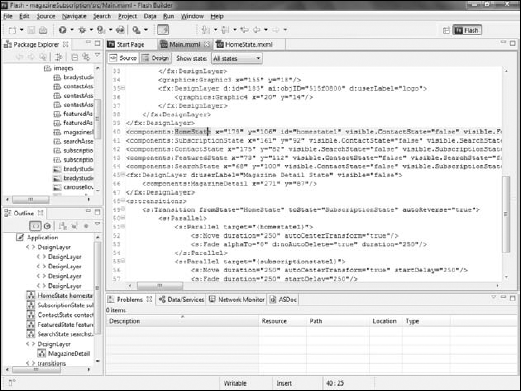
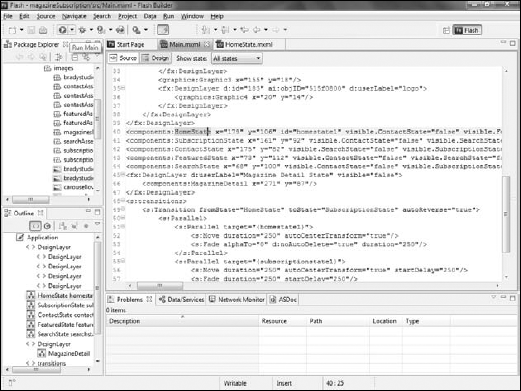
|
You cannot directly run a
component. If a component is the active file when you run a project,
Flash Builder will actually run the project's default application file.
In these examples, that is not likely to be a problem, as projects
created in Catalyst will only have a single application file. However,
complex applications that have been created or edited in Flash Builder
may contain more than one application, so attempting to run the project
from a component may result in an application other than the one you
expect actually running. Thus, you should get in the habit of making
sure that you always return to the main application file before running
the project.
|
Once the build is complete,
the project will open in your computer's default Web browser. It should
be fully functional, so you can click buttons, change states, fill out
forms, and otherwise use the project. When you finish testing the
application, you can return to Flash Builder to continue working on it.