The Edit bar contains controls and
information for editing scenes and symbols, and for changing the view
size of the Stage. The Edit bar lets you know what editing mode you are
working in and allows you to switch scenes. The Scene button allows you
to edit a scene in document-editing mode, while the Symbol button allows
you to edit symbols in the symbol-editing mode. The Back button on the
Edit bar returns you to document-editing mode.
Show and Hide the Edit Bar
- To display the Edit bar, click the Window menu, point to Toolbars, and then click Edit Bar to select the check mark.
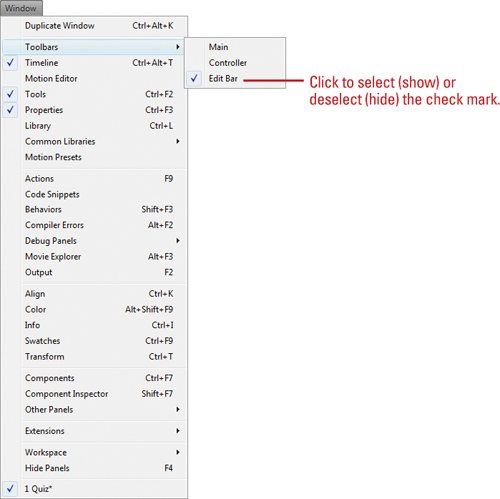 - To hide the Edit bar, click the Window menu, point to Toolbars, and then click Edit Bar to deselect the check mark.
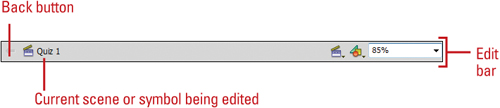
Change View Size of the Stage
1.
Click the View Size list arrow in the Edit bar, and then select a view size percentage or an option:
Fit To Window Show Frame Show All
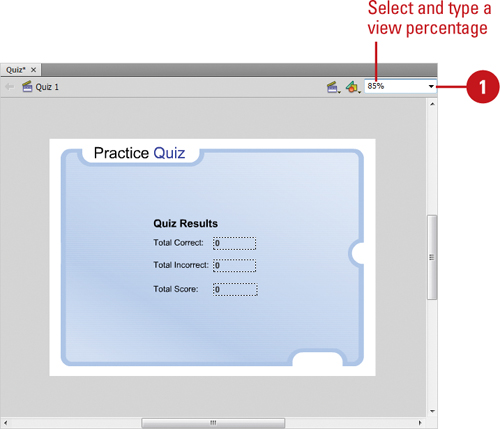
Did You Know?
You can use the Hand tool to move the Stage to change the view. Click the Hand tool (H) on the Tools panel, and then drag the Stage to change the view.
|
Select a Scene or Symbol to Edit
- To select a scene, click the Edit Scene button in the Edit bar, and then select a scene from the list.
- To select a symbol, click the Edit Symbol button in the Edit bar, and then select a symbol from the list.
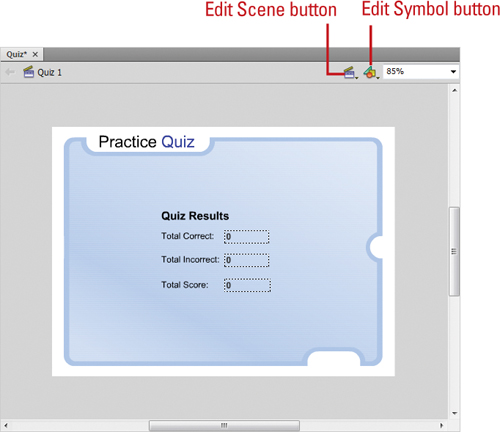
|